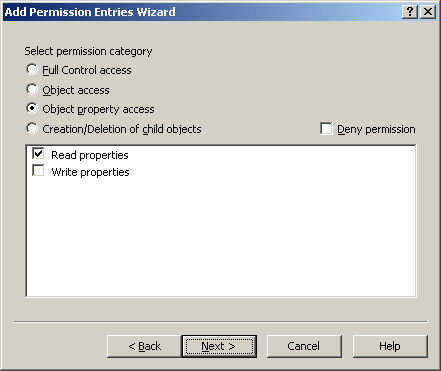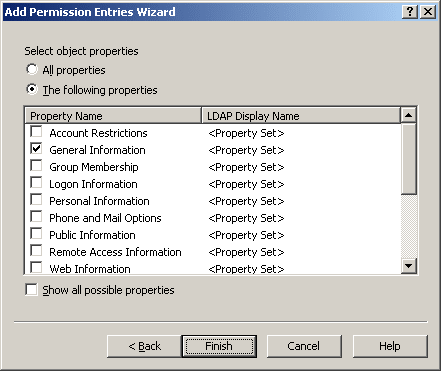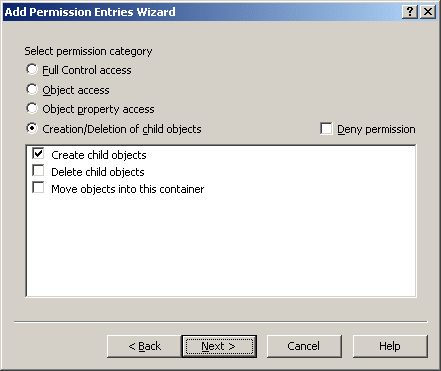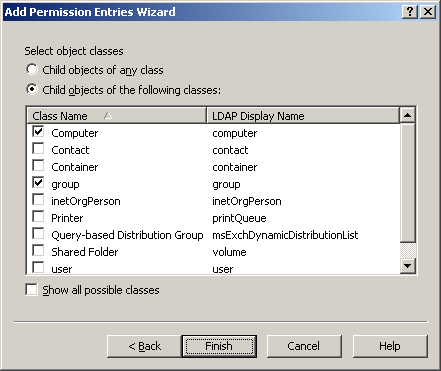Full Control access
Permissions in this category provide for all administrative operations on objects (and their properties) of the classes that you selected in the previous step of the Add Permission Entries wizard.
After you select Full Control access and click Finish, the permission is added into the newly created Access Template.
Object access
Permissions in this category provide for administrative operations on objects themselves (but not their properties) of the classes that you selected in the previous step of the Add Permission Entries wizard.
Administrative operations are selected from the list, which is displayed when you select Object access. You select the necessary operations by selecting the appropriate check boxes. For example, you might select List Object to allow viewing objects of certain types.
After you have selected the operations, click Finish to complete the Add Permission Entries wizard. The permission is added into the newly created Access Template.
Object property access
Permissions in this category provide for administrative operations on object properties for objects of the classes that you selected in the previous step of the Add Permission Entries wizard.
When you select Object property access, you specify access to object properties. You can select Read properties and Write properties, as shown in the following figure.
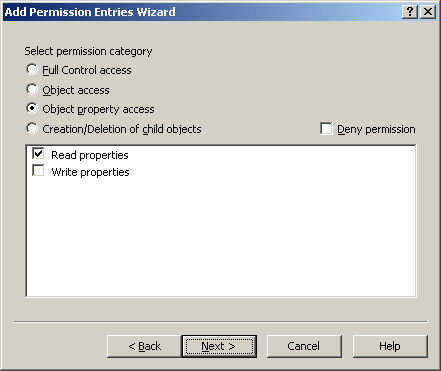
After you click Next, the wizard displays a page where you can select the properties to which you want the permission to allow (or deny) access. The page is similar to the following figure.
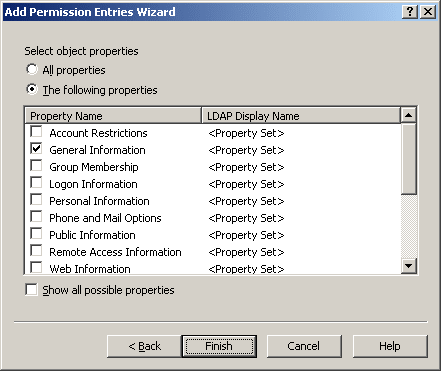
On that page, you can select one of the following options:
- All properties With this option, the permission controls access to all properties.
- The following properties With this option, the permission controls access to the properties you select from the list by selecting the appropriate check boxes.
|

|
NOTE: By default, all object properties are not displayed in the list. To display all object properties, select the Show all possible properties check box. |
After you have selected the properties you want, click Finish to complete the Add Permission Entries wizard. The permission is added to the Access Template.
Creation/Deletion of child objects permission
Permissions in this category provide for creation and deletion of child objects in container objects of the classes you selected in the previous step of the Add Permission Entries wizard.
When you select Creation/Deletion of child objects, you specify the creation, deletion, and move operations you want the permission to allow (or deny). The list of operations looks as shown in the following figure.
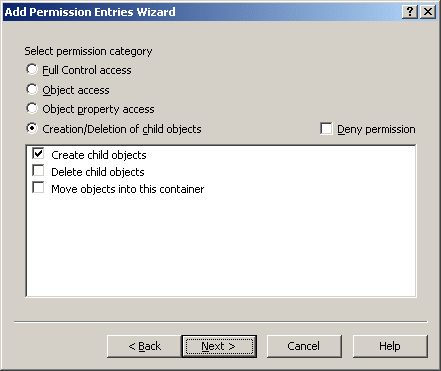
You can select the following operations:
- Create child objects Controls the creation of child objects of the classes you select in the next step.
- Delete child objects Controls the deletion of child objects of the classes you select in the next step.
- Move objects into this container Controls the relocation of object of the classes you select in the next step. This operation assumes moving objects from one container to another without permission to delete existing objects or create new objects.
After you click Next, the wizard displays the page where you can select the types of objects on which you want the permission to allow (or deny) the operations you selected in the previous step. The page is similar to the following figure.
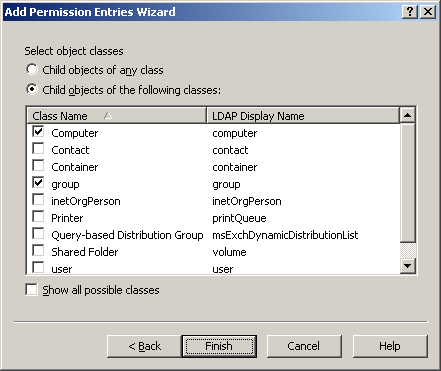
On that page, you select the types of objects for which you want the permission to allow (or deny) the creation, deletion, or move operation. You can select one of these options:
- Child objects of any class With this option, the permission controls the operations on objects of any type.
- Child objects of the following classes With this option, the permission controls the operations on objects of the type you select from the list by selecting the appropriate check boxes.
|

|
NOTE: By default, all object classes are not displayed in the list. To display all object classes, select the Show all possible classes check box. |
After you have selected the object classes, click Finish to complete the Add Permission Entries wizard. The permission is added to the Access Template.