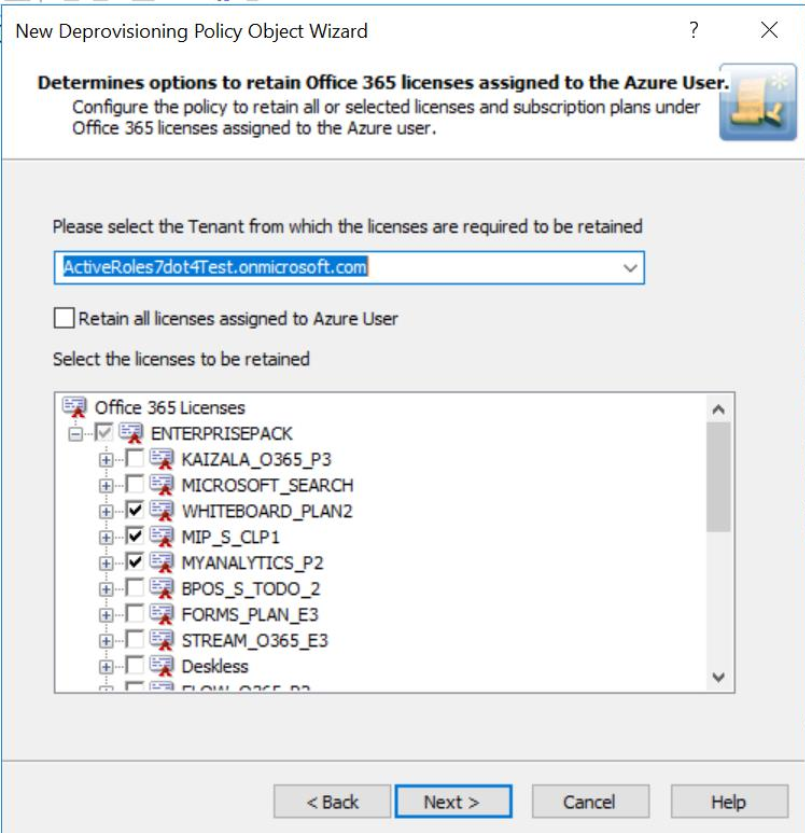How to configure Office 365 License Retention policy
To configure an Office 365 Licenses Retention policy, select Office 365 Licenses Retention on the Policy to Configure page in the New Deprovisioning Policy Object wizard or in the Add Deprovisioning Policy wizard. Then, click Next to display the Office 365 Licenses Retention page.
Figure 88: Office 365 Licenses Retention page
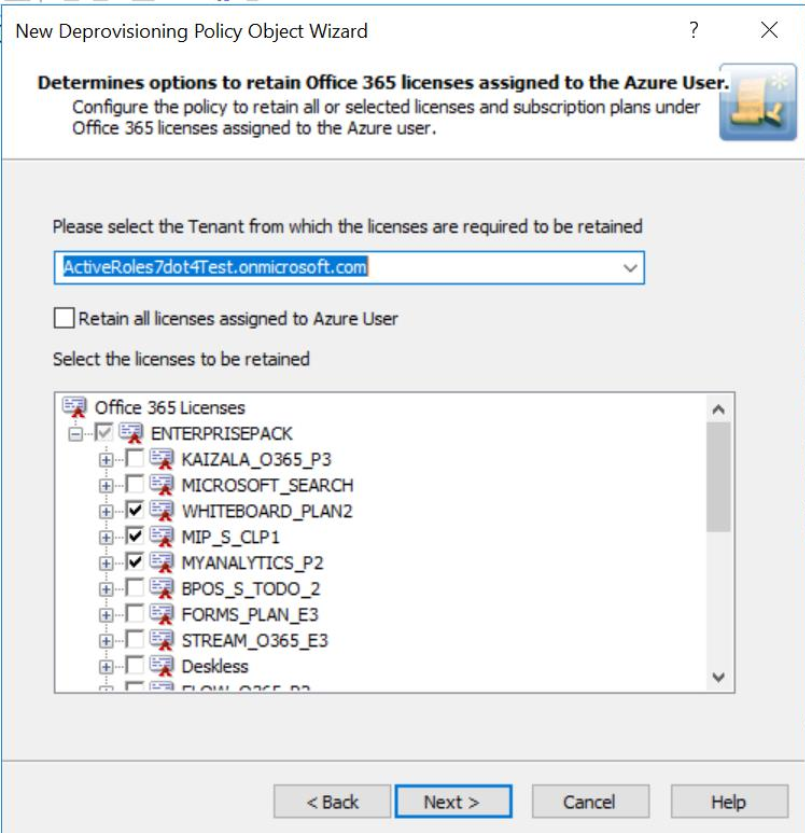
On the Office 365 Licenses Retention page, you can select the tenant from which the licenses are required to be retained. You can also configure the policy to retain all the licenses or selected licenses.
Select the check box corresponding to Retain all the licenses option to enable the deprovisioned Azure AD user to retain all the Office 365 licenses after successful deprovisioning.
Select the check boxes corresponding to the specific Office 365 subscription plans and licenses that the deprovisioned Azure AD must retain after successful deprovisioning.
After configuring the required options for retaining the licenses, click Next and follow the instructions on the wizard to create the Policy Object.
|

|
NOTE:
|
Steps for configuring an Office 365 License Retention policy
To configure an Office 365 License Retention policy:
- On the Policy to Configure page, select Office 365 License Retention, and then click Next.
-
On the Office 365 Licenses Retention page, select the options you want the policy to apply when deprovisioning the Azure AD user.
- Select the tenant from which the licenses have to be retained for the user from the drop-down list.
- Select the check box corresponding to Retain all the licenses option to enable the deprovisioned Azure AD user to retain all the Office 365 licenses after successful deprovisioning.
-
Click Next.
The Enforce Policy page is displayed, which enables you to specify objects to which this Policy Object is to be applied.
- Click Add, and use the Select Objects dialog box to locate and select the objects on which you want to enforce the policy.
-
Click Next, and then click Finish.
Report on deprovisioning results
The Deprovisioning Results window displays the deprovision operation results pertaining to the Office 365 Licenses Retention policy. The results display a report of the success or failure of the policy.
Table 23: Office 365 License Retention policy
|
In accordance with the policy, the Azure AD user's Office 365 licenses are retained. |
N/A |
|
Azure User Office 365 licenses are retained. |
N/A |
Policies in this category are intended to automate the removal of deprovisioned user accounts from groups. A policy can be configured to remove user accounts from all groups with optional exceptions. Individual policy rules can be applied to security groups and to mail-enabled groups of both the security and distribution type.