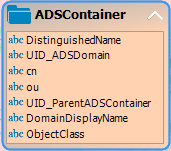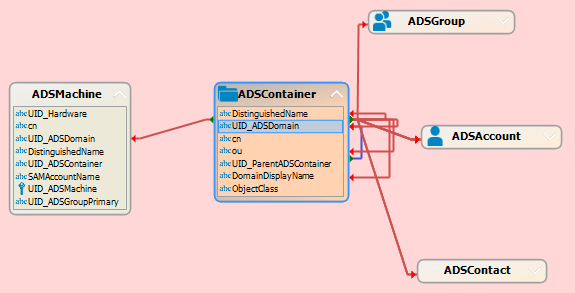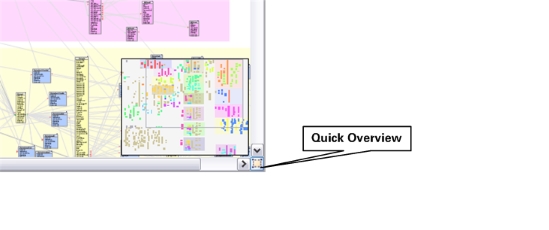If a configuration parameter only permits certain values, these values are defined in the configuration parameter options.
Table 9: Option properties
|
Value |
Value permitted for the configuration parameter. |
|
Description |
Description of the configuration parameter option. |
|
Preprocessor expression |
Preprocessor relevant configuration parameters as assigned a valid preprocessor expression in the options. This can be used as a preprocessor condition for conditional compiling. |
The One Identity Manager data model is grouped logically into modules. The modules are linked through predecessor relationships. A module can have one or more predecessors. Each module extends the schema by its own tables and scripts and installs its own default objects, such as its own templates, scripts, or processes.
The functions of a module do not become available until the module is present in the database. For example, attestation functions do not become available until the Attestation Module is present. If the One Identity Manager report functions are going to be used, the report subscriptions module must be present in the database.
The Configuration Module is always present. The Configuration Module contains metadata that describes the application data model and scripts for formatting rules and templates or conditional interactions. One Identity Manager's system configuration, all the front-end control settings, and the queues for asynchronous processing of data and processes are also part of the metadata. The metadata is described by the system data model.
The other modules contain all the information required to maintaining data (payload), such as information about identities, user accounts, groups, memberships, and operating data, approval workflows, attestation, recertification, and compliance rules. The user data is described by the application data model.
The table definitions are stored in the DialogTable table. The column definition of all the tables are stored in the DialogColumn table. The tables relations and column relations are stored in the QBMRelation and DialogValidDynamicRef tables.
The data model is mapped and edited in the Designer in the One Identity Manager Schema category. This category displays the One Identity Manager default tables and the custom tables including their properties. It gives you an overview of customizations to the default configuration, the value templates and formatting rules of the database columns.
To display the schema overview
-
In the Designer, select the One Identity Manager Schema category.
-
Open the schema overview with the One Identity Manager Schema task.
TIP: When you select a table or column in the Designer, you can open the schema overview using the Show table <table name> in schema and Show column <column name> in schema tasks.
The schema overview has two modes for displaying the schema.
-
Displaying the data model
This mode gives you an overview of all tables including their columns and the table relations.
-
Displaying dependencies
This mode only displays those tables that have columns with dependencies due to value templates. Tables and columns without dependencies are not shown.
Tables and their columns are displayed using a special control element. The name of the database table is shown in the header of the control element. All other entries represent columns in the table. Each control element entry has a tooltip. The tooltip content depends on the display mode selected. The column entries are labeled with icons that mark particular properties of the columns depending on the display mode.
Figure 6: Control elements for displaying database tables and their columns
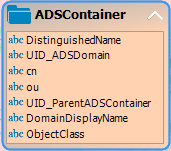
Use the Options > Show all columns and Options > Hide all columns menu items or the icons in the control element header menu items to control how you display the column entries. Use the Options > Hide small tables menu item to only show the name of the table for tables with less than 20 columns.
To display tables and columns that are disabled by preprocessor conditions, use the Options > Show disabled columns menu item.
You can change the layout of the control elements in the schema overview with the mouse. Using the Options > Save table layout menu item the changes made to the schema layout are saved in the internal database and in the Designer's change log.
Relations between tables or columns are represented by connecting lines. You can control how these are displayed using the Options > Hide table relations menu item. If the menu item is disabled all the connectors are shown. If the menu item is enabled then none of the connectors are shown. If a control element is selected the connectors are highlighted anyway without regard to the menu setting.
Figure 7: Using connectors to illustrate relations
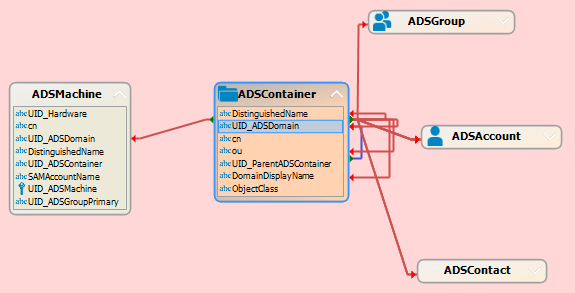
A connector points to column entries that are related to it. You can navigate between the connection points using the connector. When you select a connector the cursor changes to an arrow icon. Double-click on the connector to move the view to other end of the connector. The direction is indicated by the arrow icon. Movement is controlled with the Options > Animate movements menu item. When the cursor passes over a connector a tool tip, whose contents depends on the display mode, is shown.
You can use the quick overview to navigate faster around the schema view. On the lower right edge of the schema overview there is a button which you use to open the quick overview. The area of the schema overview that is currently shown in the window is marked with a frame in the quick overview. Using the mouse you can move this frame around in the view. The corresponding area of the schema overview is then shown in the window.
Figure 8: Opening the quick overview
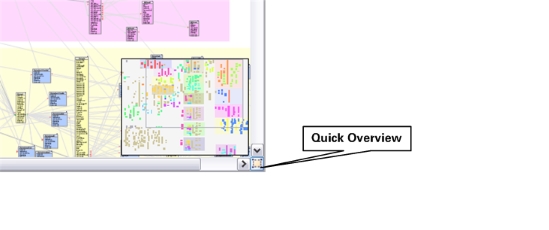
This mode gives you an overview of all tables including their columns and the table relations.
To display the data model
-
In the Designer, select the One Identity Manager Schema category.
-
Open the schema overview with the One Identity Manager Schema task.
-
Select the Options > Data model menu item.
A table entry's tooltip contains the name of the table and the table's preprocessor conditions. A column entry's tooltip contains the name of the column, description, data type and the minimum and maximum length of the column.
A connector's tooltip shows the table relations. This tooltip contains the name of the tables that are related to it and the table relation properties. A single mouse click on the connector opens the table relation properties in the edit view.
Column entries are marked in the control with icons representing special properties, for example the column's .Net data type.
Table 10: Meaning of the icons
|

|
The column is a foreign key column (FK). |
|

|
The column is a primary key column (PK). |
|

|
The column has the string or text data type. |
|

|
The column has the binary data type. |
|

|
The column has the bool data type. |
|

|
The column has the int, byte, or short data type. |
|

|
The column has the double or decimal data type. |
|

|
The column has the date data type. |