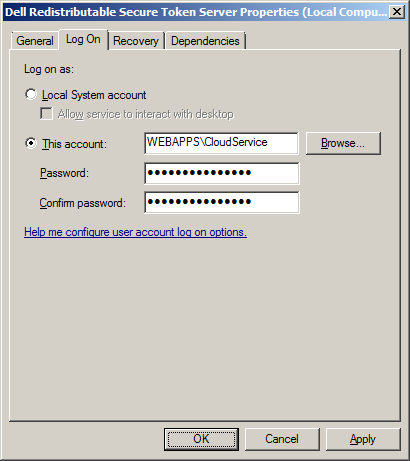Configuring a front-end authentication method
Microsoft® Active Directory® authentication
Configuring smart card authentication
LDAP authentication
Microsoft® Active Directory® LDS
389 Directory Service
Novell® eDirectory™
Windows Azure™ Active Directory® authentication
SAML federated
WS-Federated
Social authenticators
Integration with password management applications
Primary credentials
Configuring user front-end authentication method selection
Adding a web application
Integrated Windows Authentication
Form fill authentication
Proxy-less form fill authentication
SAML federation
Configuring advanced SAML token settings
Configuring advanced WS-Federation token settings
OpenID Connect/OAuth 2.0
Manual user provisioning
HTTP basic authentication
HTTP header value
No back-end SSO
Exporting an application configuration template
Forwarding claims to federated applications
Adding HTTP headers to proxy applications
Configuring step-up authentication
Configuring front-end authenticators
Configuring each application
Configuring for external users
Configuring Defender as a Service with Cloud Access Manager
Using Dell's Security Analytics Engine
Enabling Dell's Security Analytics Engine
Configuring Cloud Access Manager to use Dell's Security Analytics Engine for access control
Managing your SSL certificate
Obtaining a signed certificate
Replacing an expiring certificate
Installing a fully signed certificate from a certificate archive file
Installing a certificate authority certificate
Changing the Cloud Access Manager service account password
Cloud Access Manager IIS Application Pool
Dell Redistributable Secure Token Server
Front-end authenticators
Reporting
Customizing Dell™ One Identity Cloud Access Manager
Installing a certificate authority certificate
|
1 |
From the Certificates page, click Install Trusted CA Certificate, specify the certificate alias in the Certificate Alias field, click Browse to import the public certificate from a file. |
|
2 |
Click Save to install the certificate. |
|
NOTE: Dell™ One Identity Cloud Access Manager will only support base64 encoded certificates, with the exception of importing a PKCS12 for this-server, both .crt and .cer files can be either PEM encoded (base64) or DER encoded (raw binary file), Cloud Access Manager will only support them if they are PEM encoded. |
Changing the Cloud Access Manager service account password
Cloud Access Manager IIS Application Pool
|
1 |
Start Internet Information Services (IIS) Manager. |
|
2 |
|
3 |
In the list of Application Pools, click the CloudAccessManager entry and then select Advanced Settings… from the Actions menu. |
|
4 |
In the Advanced Settings dialog, click Identity and then the button that is displayed containing the ellipsis. 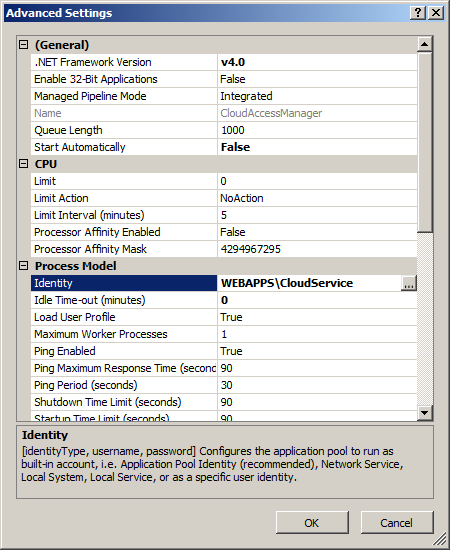 |
|
5 |
|
6 |
Close all dialogs. In the list of Application Pools, click Start on the Actions menu to start the application pool. |
Dell Redistributable Secure Token Server
|
1 |
Start the Windows Services Manager (services.msc). |
|
2 |
|
3 |
|
4 |
Click Apply. |
|
5 |