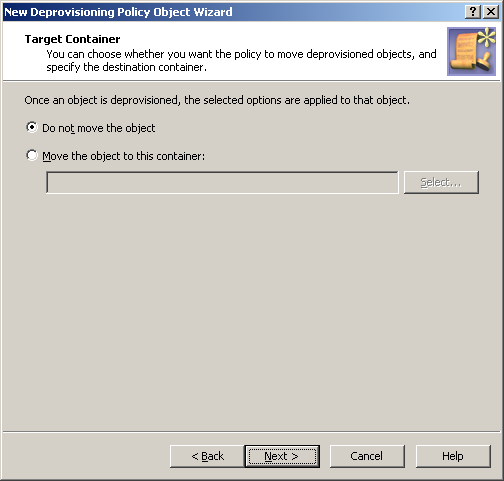To configure a User Account Relocation policy, select User Account Relocation on the Policy to Configure page in the New Deprovisioning Policy Object Wizard or in the Add Deprovisioning Policy Wizard. Then, click Next to display the Target Container page.
Figure 94: Target container
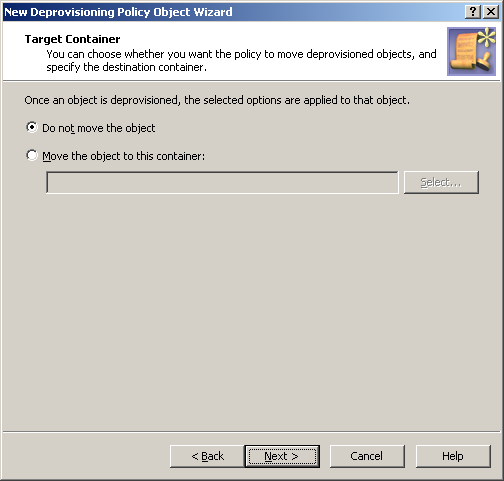
On this page, you can choose whether you want the policy to move deprovisioned user accounts, and select the destination container for the move operation.
First, select one of these options:
-
Click Do not move the object for the policy to leave deprovisioned user accounts in their original locations. With this option, each deprovisioned user account remains in the Organizational Unit it was in when it was deprovisioned.
-
Click Move the object to this container for the policy to place deprovisioned user accounts to a certain container. With this option, each deprovisioned user account is moved from its original location to a specified Organizational Unit.
The second option requires that you specify the Organizational Unit to which you want the policy to move deprovisioned user accounts. Click Select, and then choose the Organizational Unit you want.
When you are done, click Next and follow the instructions in the wizard to create the Policy Object.
To configure a User Account Relocation policy
-
On the Policy to Configure page, select User Account Relocation, and then click Next.
-
On the Target Container page, do one of the following, and then click Next:
-
Click Do not move the object if you want the policy to keep deprovisioned user accounts in their original locations.
-
Click Move the object to this container if you want the policy to move deprovisioned user accounts to a certain container. Then, click Select, and select the container you want.
-
On the Enforce Policy page, you can specify objects to which this Policy Object is to be applied:
-
Click Next, and then click Finish.
This scenario describes how to configure a policy so that a certain Organizational Unit contains all the deprovisioned user accounts.
To implement this scenario, you must perform the following actions:
-
Create and configure the Policy Object that defines the appropriate policy.
-
Apply the Policy Object to a domain, OU, or Managed Unit.
As a result, after deprovisioning a user account in the container you selected in Step 2, Active Roles automatically moves that account to the Organizational Unit determined by the policy configuration. The following two sections elaborate on the steps to implement this scenario.
You can create and configure the Policy Object you need by using the New Deprovisioning Policy Object wizard. For information about the wizard, see Creating a Policy Object.
To configure the policy, click User Account Permanent Deletion on the Select Policy Type page of the wizard. Then, click Next.
On the Deletion Options page, click Delete the object after retention period. Then, in the box beneath that option, type 90.
When you are done, click Next and follow the instructions in the wizard to create the Policy Object.