Starting the external indexer
When you have configured the external indexer, and added all decryption keys, you can start running the service.
To start the external indexer
-
Start the indexer service using the following command.
systemctl start external-indexer.service
-
Verify that the indexer service is running. Execute the ps aux command. In the output, you should see a workercontroller and one or more indexerworker processes. The number of the indexerworker processes should be the same number you set for the number_of_workers key of the /etc/indexer/indexerworker.cfg file.
-
Verify the indexer-certs.cfg configuration file.
Check the system logs of the host of the external indexer. The "Error loading key store" log indicates that there was a problem with the indexer-certs.cfg configuration file.
-
Verify that the indexer host is displayed in the list of indexers on the Indexer > Worker status page of the One Identity Safeguard for Privileged Sessions (SPS) web interface.
Disabling indexing on One Identity Safeguard for Privileged Sessions (SPS)
To reduce load on One Identity Safeguard for Privileged Sessions (SPS), you can disable indexing audit trails on the box. Note that this introduces delays when generating on-demand screenshots for audit trail searches.
Prerequisites
Disabling indexing on the SPS box works only if an external indexer is available. If SPS cannot detect the presence of an external indexer (for example, because of a network outage), indexing is re-enabled on SPS automatically with one indexing process.
To disable indexing on SPS
-
On the SPS web interface, navigate to Basic Settings > Local Services > Indexer service.
-
Set the Maximum parallel audit trails to index on box to 0.
-
Click 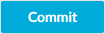 .
.
Managing the indexers
The indexers that run on an external host send log messages into the standard syslog of the external host. These log messages are not visible on One Identity Safeguard for Privileged Sessions (SPS).
The indexers use the standard init.d framework of the host. You can restart the indexer processes using the /etc/init.d/indexerworker restart command, and the entire indexer service using the /etc/init.d/external-indexer restart command. Note that restarting the indexer service automatically restarts the worker processes as well.
The hosts that are running indexers should be visible in the list of indexers on the Indexer > Worker status page of the SPS web interface.
Upgrading the external indexer
This section describes how to upgrade the indexer application on your external indexer hosts.
|

|
Caution:
After SPS 6.5, CentOS 6 operating systems will not be supported for external indexers. This means that after upgrading to SPS 6.5, or the LTS maintanance release in that cadence, you will not be able to use your external indexers that are running on CentOS 6. Make sure that you prepare your affected systems for this change and upgrade to CentOS 7 or later. |
NOTE: The version of the external indexer must be equal to or greater than the version of One Identity Safeguard for Privileged Sessions (SPS). To make sure you meet this criterion, One Identity recommends that you always upgrade your external indexer when you upgrade SPS. You can check that SPS has established a connection to the external indexer on the Indexer > Worker status page of the SPS web interface.
Prerequisites
Before you start, create a backup copy of the /etc/indexer/indexerworker.cfg and /etc/indexer/indexer-certs.cfg indexer configuration files. After SPS 6.13, the /etc/indexer/indexer-certs.cfg indexer configuration file is automatically renamed to /etc/indexer/indexer-keys.cfg.
To upgrade the indexer application on your external indexer hosts
-
Download the latest indexer .rpm package from the Basic Settings > Local Services > Indexer service page of the SPS web interface.
NOTE: Due to legal reasons, installation packages of the external indexer application will be available only from the SPS web interface. After SPS versions 6.4 and 6.0.3 are released, the installation packages will be removed from our website.
-
Copy the downloaded .rpm package to your external indexer hosts.
-
Stop the indexer by using the following command.
-
On Red Hat or CentOS 6.5:
service external-indexer stop
-
On Red Hat or CentOS 7:
systemctl stop external-indexer.service
-
Execute the following command: yum upgrade -y indexer.rpm
-
Resolve any warnings displayed during the upgrade process.
-
Restart the indexer by using the following command.
-
On Red Hat or CentOS 6.5:
service external-indexer start
-
On Red Hat or CentOS 7:
systemctl start external-indexer.service
-
Repeat this procedure on every indexer host.

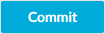 .
.