To upgrade syslog-ng Store Box (SSB) (single node)
-
Navigate to Basic Settings > System > Upgrade.
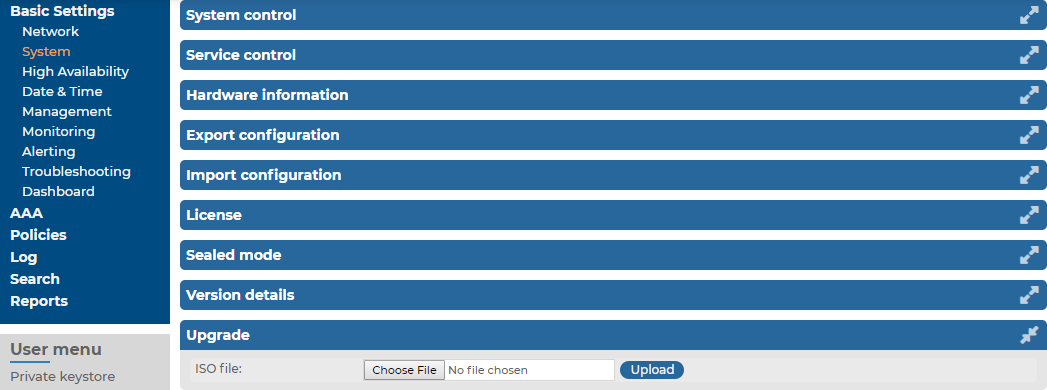
-
Click Choose File and select the *.iso file you want to upload.
- Click Upload.
When the upload is finished, read the Upgrade notes popup window.
- Click
 . SSB will automatically upgrade and reboot the new version. Wait for the process to complete.
. SSB will automatically upgrade and reboot the new version. Wait for the process to complete.
- Navigate to Basic Settings > System > Version details and check the version numbers of SSB. In case you encounter problems, you can find common troubleshooting steps in Troubleshooting.
To upgrade syslog-ng Store Box (SSB)
-
Navigate to Basic Settings > System > Upgrade.
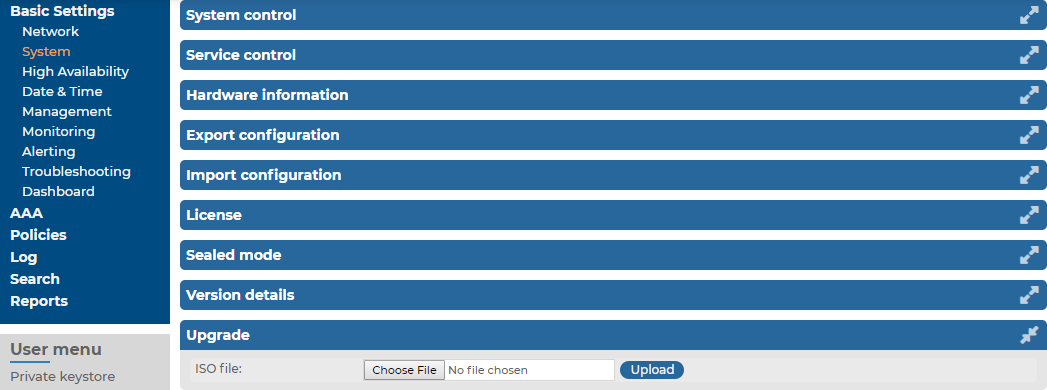
-
Click Choose File and select the *.iso file you want to upload.
-
Click Upload. When the upload is finished, read the Upgrade notes popup window.
-
Click  . SSB will automatically upgrade and reboot the new version. Wait for the process to complete.
. SSB will automatically upgrade and reboot the new version. Wait for the process to complete.
NOTE: In High Availability mode, you have to start the slave node through the IPMI interface. Failing to start the slave node results in a DEGRADED HA status.
-
Navigate to Basic Settings > System > Version details and check the version numbers of SSB. In case you encounter problems, you can find common troubleshooting steps in Troubleshooting.
If you experience any strange behavior of the web interface, first try to reload the page by holding the Shift key while clicking the Reload button of your browser (or the F5 key on your keyboard) to remove any cached version of the page.
In the unlikely case that syslog-ng Store Box (SSB) encounters a problem during the upgrade process and cannot revert to its original state, SSB performs the following actions:
-
Initializes the network interfaces using the already configured IP addresses.
-
Enables SSH-access to SSB, unless SSB is running in sealed mode. That way it is possible to access the logs of the upgrade process that helps the our Support Team to diagnose and solve the problem. Note that SSH access will be enabled on every active interface, even if management access has not been enabled for the interface.
In case the web interface is not available within 30 minutes of rebooting SSB, check the information displayed on the local console and contact our Support Team.
The syslog-ng Store Box (SSB) license must be updated before the existing license expires or when you purchase a new license. Information of the current license of SSB is displayed on the Basic Settings > System > License page. The following information is displayed:
Figure 88: Basic Settings > System > License — Updating the license
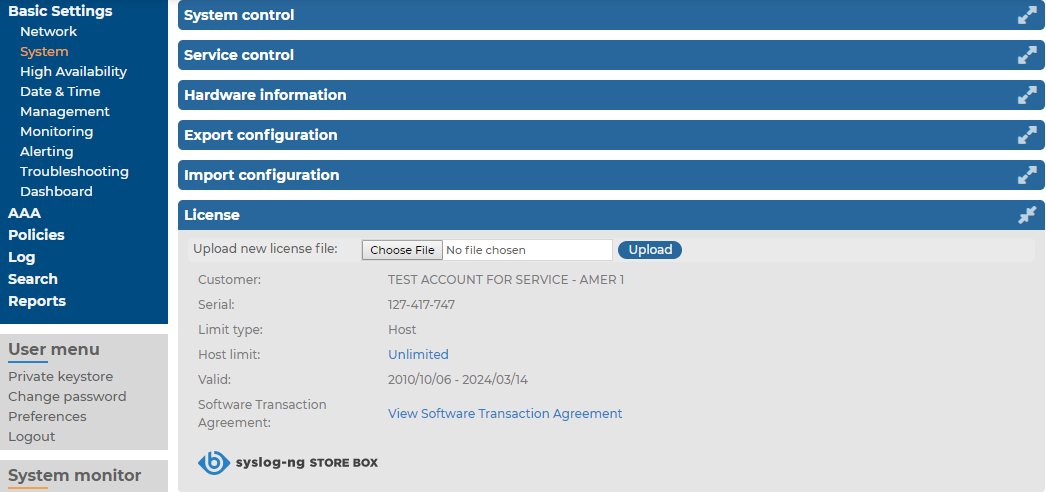
-
Customer: The company permitted to use the license (for example Example Ltd.).
-
Serial: The unique serial number of the license.
-
Host limit: The number of peers SSB accepts log messages from.
-
Valid: The period in which the license is valid. The dates are displayed in YYYY/MM/DD format.
SSB gives an automatic alert one week before the license expires. An alert is sent also when the number of peers exceeds 90% of the limit set in the license.
The following describes how to update the license.
To update the license
-
Navigate to Basic Settings > System > License.
-
Click Choose File and select the new license file.
NOTE: It is not required to manually decompress the license file. Compressed licenses (for example .zip archives) can also be uploaded.
-
Click Upload, then  .
.
-
To activate the new license, navigate to Service control > Syslog traffic, indexing & search: and click Restart syslog-ng.
. SSB will automatically upgrade and reboot the new version. Wait for the process to complete.

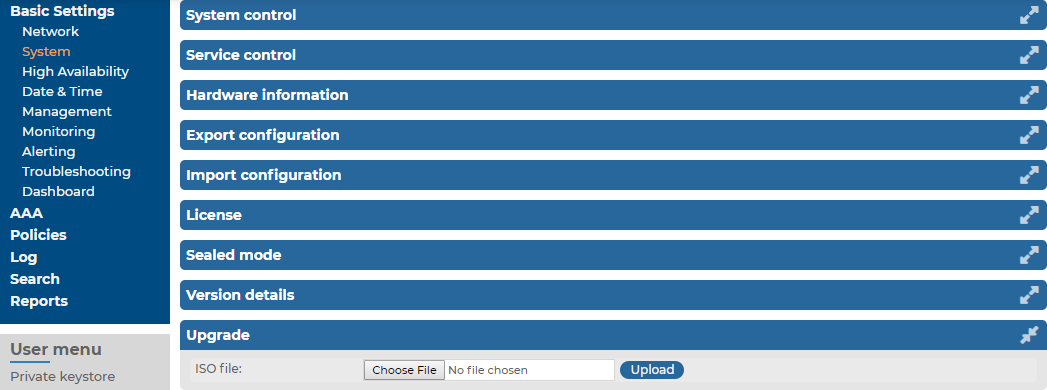
 . SSB will automatically upgrade and reboot the new version. Wait for the process to complete.
. SSB will automatically upgrade and reboot the new version. Wait for the process to complete.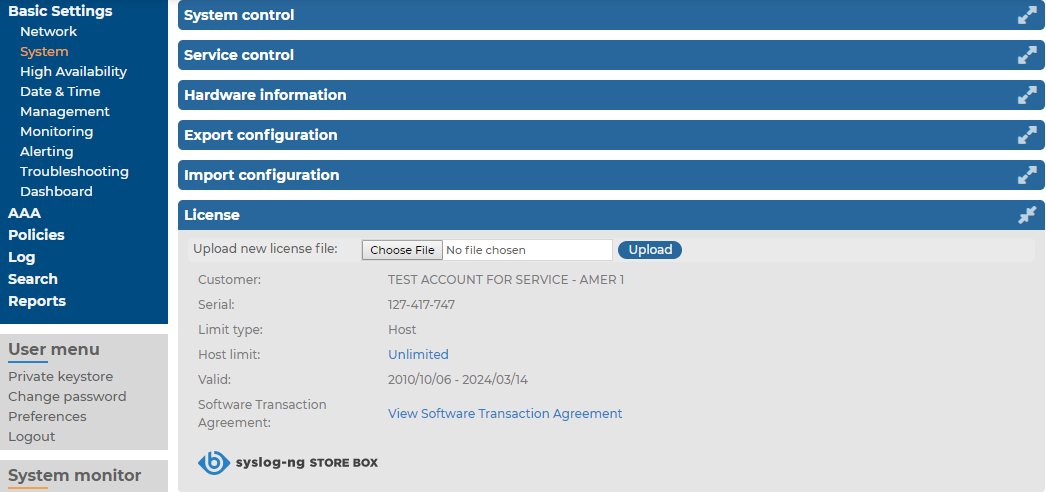

 .
.