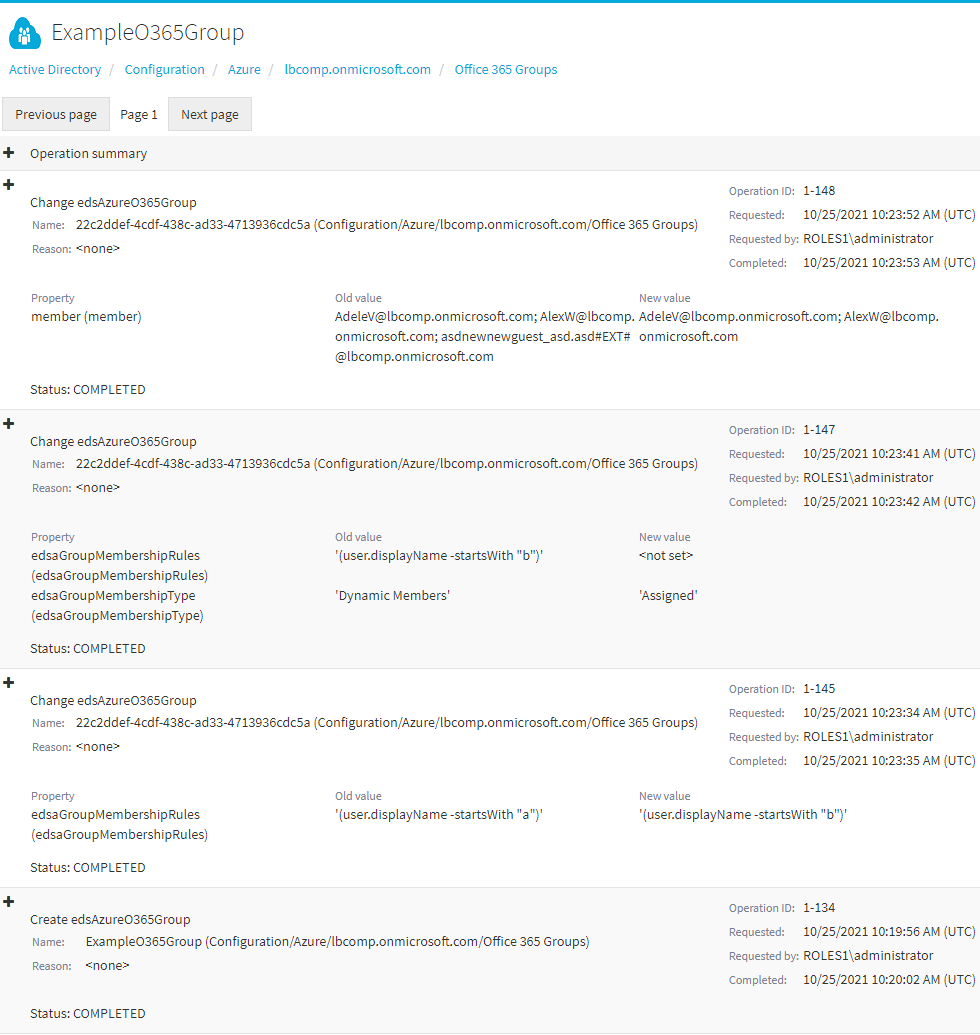Viewing the change history of an O365 Group in the Web Interface
You can check the change history of an O365 group with the Active Roles Web Interface. This is useful if you want to view the list of changes that occurred to the selected O365 group, such as:
-
Membership changes (that is, added or removed members).
-
Membership type changes (that is, whether the group has been set to assigned or dynamic membership).
NOTE: The Change History option of the Active Roles Web Interface lists only group modifications that were performed in Active Roles. It does not list the changes of the group that were performed outside Active Roles, for example in Azure Portal.
To view the change history of an O365 group
-
Navigate to Directory Management > Tree > Azure > <azure-tenant-name> > Office 365 Groups.
The list of existing O365 groups in the selected Azure tenant appears.
NOTE: When opening the list of Office 365 Groups the first time, Active Roles checks and fetches all existing O365 groups that may exist in the Azure cloud. This action is performed automatically and may take a few minutes to complete.
-
Select the group whose change history you want to check.
-
In the right-side pane, click Change History.
The Change History page then appears, with the newest change of the group listed at the top of the page.
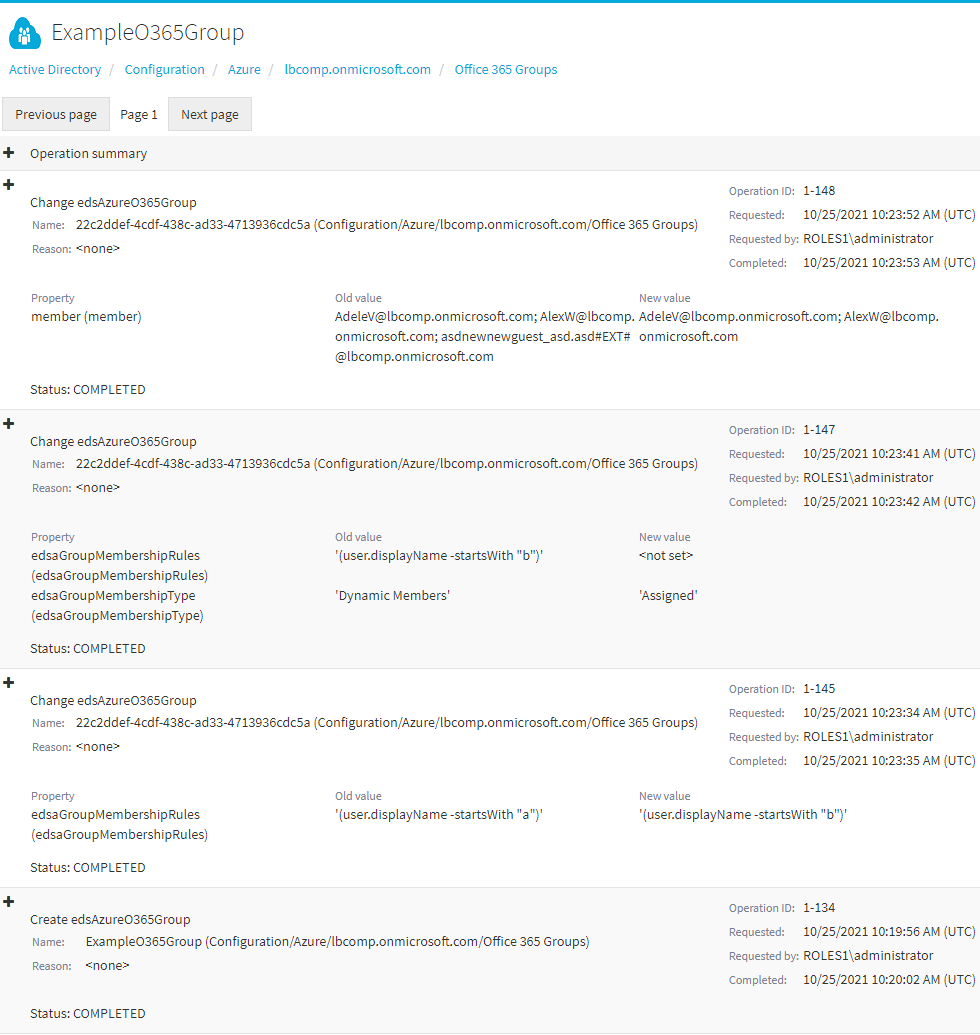
-
To close the Change History window, click any Tree node, or any option listed in the right-side pane.
Deleting an O365 Group with the Web Interface
You can use the Active Roles Web Interface to delete an O365 group from an Azure tenant. This is typically required when the O365 group becomes redundant or is otherwise no longer required, for example because of an organizational change.
|

|
CAUTION: Deleting an O365 group is a destructive operation that will delete the group from the Azure tenant on the Azure Portal as well. |
To delete an O365 group
-
Navigate to Directory Management > Tree > Azure > <azure-tenant-name> > Office 365 Groups.
The Office 365 Groups page then opens with the available Azure O365 Groups in the Azure tenant.
-
Select the group that you want to delete.
-
In the right-side pane, click Delete.
-
A confirmation dialog appears. To confirm the deletion of the group, click Yes.
The selected O365 group is then deleted from the Azure tenant.
Office 365 Group management tasks using Management Shell interface
Active Roles enables you to perform the following management tasks for Office 365 groups using the Management Shell interface:
Create a new Office 365 Group
You can use the Active Roles Management Shell to create a new group. To create a new group, on the Management Shell interface, run the New-QADO365Group cmdlet.
For more information on creating a new Office 365 group using the Management Shell interface, see the Active Roles Management Shell Help.