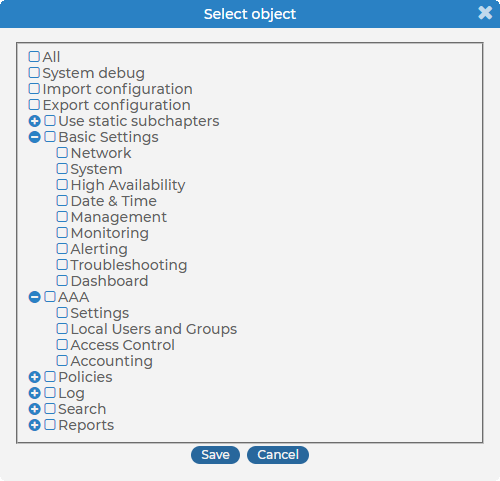In syslog-ng Store Box (SSB), user rights can be assigned to usergroups. SSB has numerous usergroups defined by default, but custom user groups can be defined as well. Every group has a set of privileges: which pages of the SSB web interface it can access, and whether it can only view (read) or also modify (read & write/perform) those pages or perform certain actions.
Figure 80: AAA > Access Control — Managing SSB users
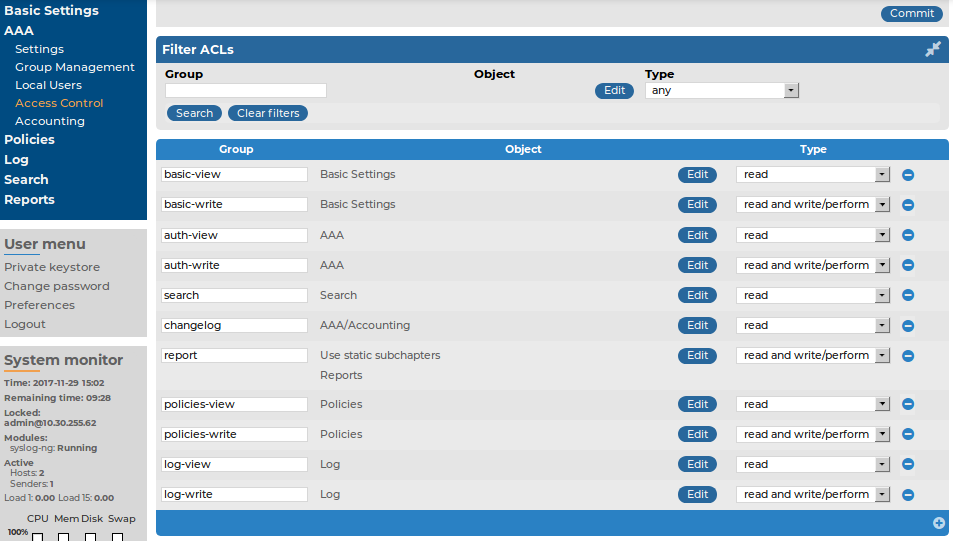
NOTE: Every group has either read or read & write/perform privileges to a set of pages.
-
For details on assigning privileges to a usergroup, see Assigning privileges to usergroups for the SSB web interface.
-
For details on modifying existing groups, see Modifying group privileges.
-
For details on finding usergroups that have a specific privilege, see Finding specific usergroups.
-
For tips on using usergroups, see How to use usergroups.
-
For a detailed description about the privileges of the built-in usergroups, see Built-in usergroups of SSB.
The admin user is available by default and has all privileges, except that it cannot remotely access the shared logspaces. It is not possible to delete this user.

 .
. located next to the name of the group. The list of available privileges is displayed.
located next to the name of the group. The list of available privileges is displayed. .
.