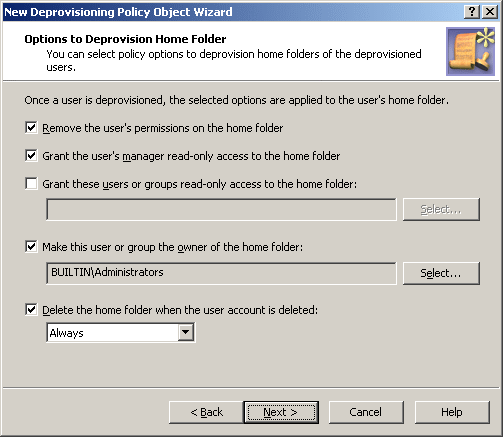Home Folder Deprovisioning
Home Folder Deprovisioning policies automate the following steps when deprovisioning users:
-
Revoke access to home folders from deprovisioned user accounts.
-
Grant the designated persons read access to deprovisioned home folders.
-
Change the ownership on deprovisioned home folders.
-
Delete the deprovisioned home folders.
When configuring Home Folder Deprovisioning policies, you can specify:
For a detailed description of this policy, see Concept: Home Folder Deprovisioning in the Active Roles Feature Guide.
Configuring a Home Folder Deprovisioning policy
You can configure a Home Folder Deprovisioning policy with the Active Roles Console.
To configure a Home Folder Deprovisioning policy
-
On the Policy to Configure page, select Home Folder Deprovisioning, and then click Next.
Figure 49: Options to Deprovision Home Folder
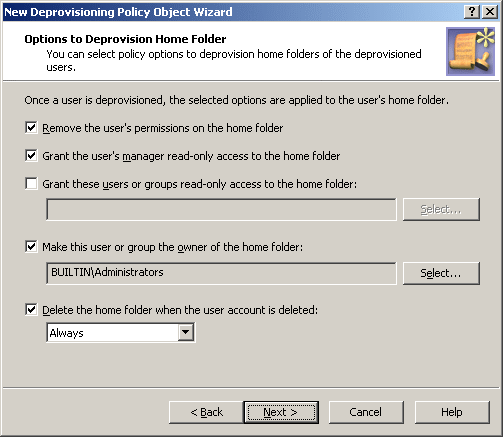
-
On the Options to Deprovision Home Folder page, select the options you want the policy to apply when deprovisioning a user account. You can select any combination of these options to deprovision the home folder for the deprovisioned user account:
-
Remove the user’s permissions on the home folder
-
Grant the user’s manager read-only access to the home folder
-
Grant these users or groups read-only access to the home folder
-
Make this user or group the owner of the home folder
-
Delete the home folder when the user account is deleted
-
If you selected the Grant these users or groups read-only access to the home folder check box, click Select and use the Select Objects dialog to specify the users or groups you want.
-
If you selected the Make this user or group the owner of the home folder check box, click Select and use the Select Objects dialog to specify the user or group you want.
-
If you selected the Delete the home folder when the user account is deleted check box, select one of these options:
-
Always to have the policy delete the home folder regardless of whether the folder contains any files or sub-folders.
-
If home folder is empty to prevent the home folder from being deleted if it contains any files or sub-folders.
-
Click Next.
-
On the Enforce Policy page, you can specify objects to which this Policy Object must be applied. To do so, click Add, and use the Select Objects dialog to locate and select the objects you want.
-
Click Next, then click Finish.
Scenario: Removing access to home folder
The policy described in this scenario performs the following functions during the user deprovisioning process:
To implement this scenario, you must perform the following actions:
-
Create and configure the Policy Object that defines the appropriate policy.
-
Apply the Policy Object to a domain, OU, or Managed Unit.
As a result, when deprovisioning a user account in the container you selected in Step 2, Active Roles modifies the security on the user’s home folder as prescribed by this policy.
The following two sections elaborate on the steps to implement this scenario.
Creating and configuring the Policy Object
You can create and configure the Policy Object you need by using the New Deprovisioning Policy Object Wizard.
To configure the policy, click Home Folder Deprovisioning on the Select Policy Type page of the wizard. Then, click Next.
On the Options to Deprovision Home Folder page, select both the Remove the user’s permissions on the home folder and Grant the user’s manager read-only access to the home folder check boxes.
Make sure that no other check boxes on the page are selected. Then, click Next and follow the instructions in the wizard to create the Policy Object.