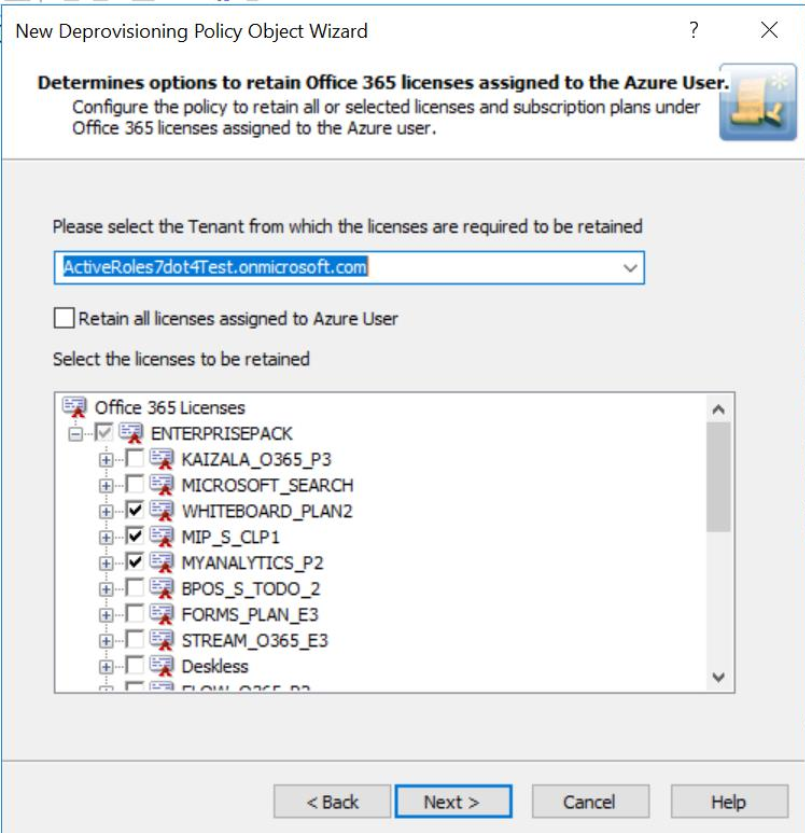You can create and configure the Policy Object you need by using the New Deprovisioning Policy Object Wizard.
To configure the policy, click User Account Permanent Deletion on the Select Policy Type page of the wizard. Then, click Next.
On the Deletion Options page, click Delete the object after retention period. Then, in the box beneath that option, type 90.
When you are done, click Next and follow the instructions in the wizard to create the Policy Object.
To apply the Policy Object:
-
Use the Enforce Policy page in the New Policy Object Wizard.
-
Alternatively, complete the New Policy Object Wizard, then use the Enforce Policy command on the domain, OU, or Managed Unit where you want to apply the policy.
For more information on how to apply a Policy Object, see Linking Policy Objects to directory objects.
Office 365 Licenses Retention policies automate the retention of all (or the selected) Microsoft 365 licenses assigned to an Azure AD user after successfully deprovisioning the Azure AD user.
For a detailed description of this policy, see Concept: Office 365 Licenses Retention in the Active Roles Feature Guide.
You can configure a new Microsoft 365 license retention policy with the Office 365 License Retention policy type in the Active Roles Console.
To configure an Microsoft 365 license retention policy
-
On the Policy to Configure page, select Office 365 License Retention, then click Next.
Figure 51: Office 365 Licenses Retention page
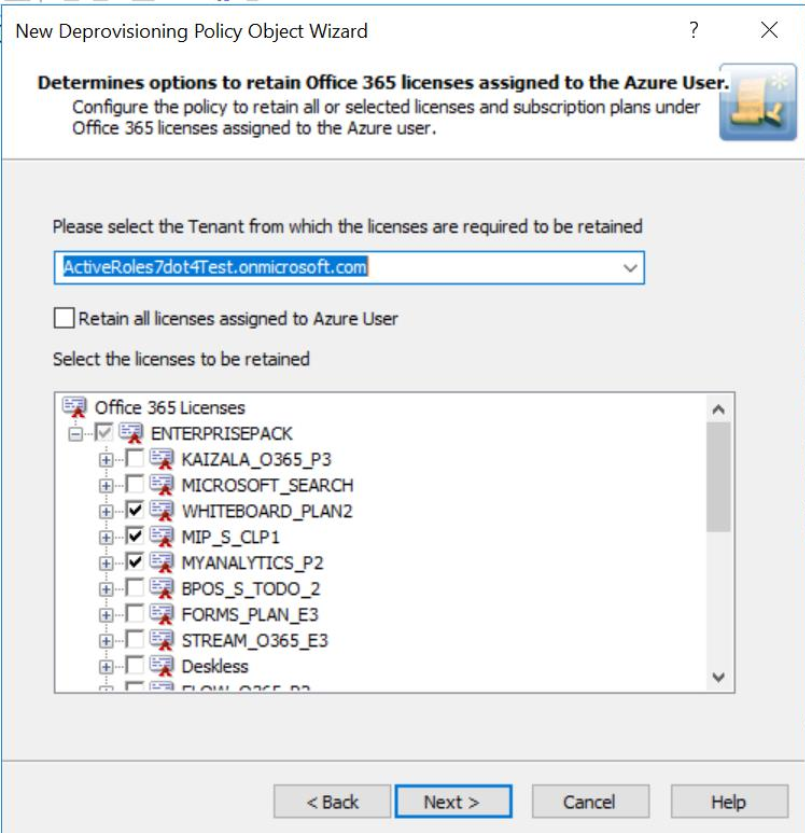
-
On the Office 365 Licenses Retention page, select the options you want the policy to apply when deprovisioning the Azure AD user.
-
Select the tenant from which the licenses have to be retained for the user from the drop-down list.
-
Select the check box corresponding to Retain all the licenses option to enable the deprovisioned Azure AD user to retain all the Microsoft 365 licenses after successful deprovisioning.
-
Click Next.
The Enforce Policy page is displayed, which enables you to specify objects to which this Policy Object is to be applied.
-
Click Add, and use the Select Objects dialog to locate and select the objects on which you want to enforce the policy.
-
Click Next, then click Finish.
NOTE: Consider the following when configuring an Microsoft 365 licenses retention policy:
-
After performing an Undo Provisioning operation on the deprovisioned Azure AD user, the original licenses assignment made to the user at the time of user provisioning is restored to the user.
-
In Active Roles with Office365 Licenses Rention policy applied, when a deprovisioned Azure AD user tries to set licenses, a policy violation error is displayed.
For more information on deprovisioning Policy Objects, see Configuring Deprovisioning Policy Objects.