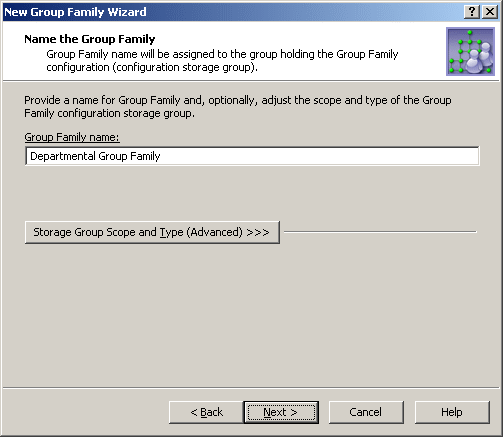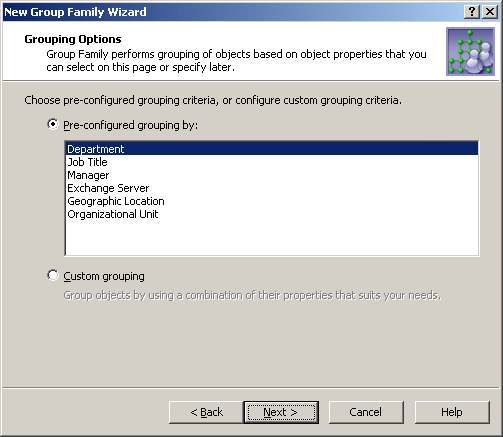You can start the New Group Family Wizard in the Active Roles Console by using the New > Group Family command on the Organizational Unit in which you want to place the configuration storage group.
To start the New Group Family Wizard
The first page following the Welcome page is used to provide a name for the new Group Family. The name is assigned to the group that stores the Group Family configuration data (configuration storage group).
You can also use this page to adjust the type and scope of the configuration storage group. These are set to Security and Global by default, and normally need not be modified.
Figure 143: Group Family name
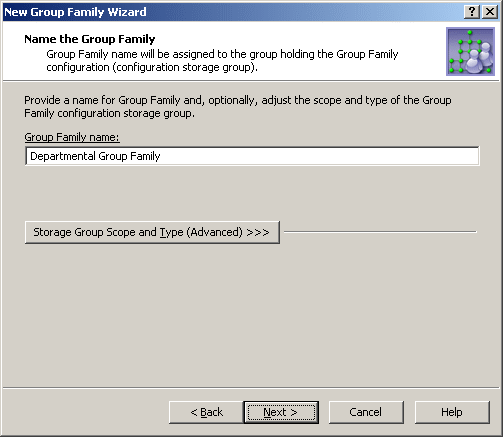
Type in a Group Family name, and then click Next to continue.
The next page provides a list of commonly used grouping criteria. Group Family creates groupings based on the properties you can select on this page or specify later.
Figure 144: Grouping options
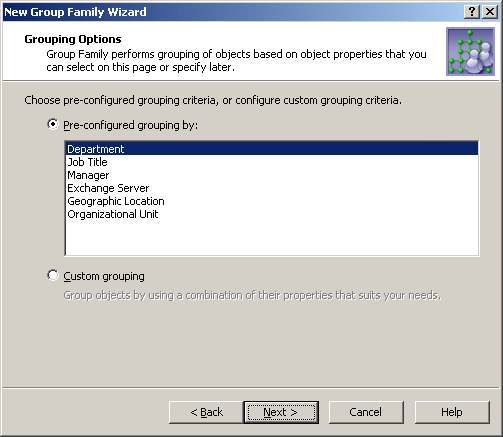
You can choose one of these options:
-
Pre-configured grouping: Provides a list of commonly-used group-by properties, such as Department, Title, or Geographic Location. Select an entry from the list to specify the group-by properties. Later, on the Group-by Properties page, the wizard will allow you to view or modify the list of the group-by properties you have selected.
-
Custom grouping: Lets you proceed without selecting group-by properties at this stage. The wizard will prompt you to set up a list of group-by properties on the Group-by Properties page.
The next page prompts you to specify the directory containers that hold the objects to be managed by this Group Family. The scope of the Group Family can be limited to certain containers, thereby causing it to take effect on only the objects in those containers.
The page lists the containers to be included in the scope of the Group Family. Each entry in the list identifies a container by name, and provides the path to the container’s parent container.
To add a container to the list, click Add and select the container. This will cause the Group Family scope to include objects held in that container.
To remove containers from the list, select them and click Remove. This will cause the Group Family scope to no longer include the objects held in those containers.
To view or modify properties of a container, select it from the list and click Properties.