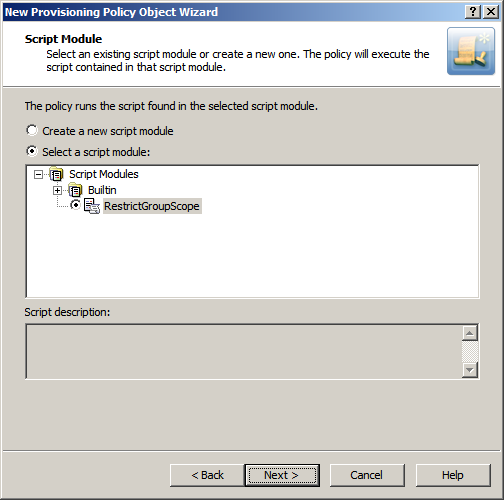To configure a Script Execution policy
-
On the Policy to Configure page, select Script Execution, and then click Next.
-
On the Script Module page, do one of the following:
-
To use an existing script module, click Select a script module, and select the script module in the box beneath this option.
-
To create new script module, click Create a new script module, and click Next. Then, specify a name for the script module, and click Next. Then, select the event handlers you want the script module to include.
-
-
Click Next.
-
On the Policy Parameters page, do the following:
-
If necessary, from the Function to declare parameters list, choose the function that defines the parameters specific to this policy.
The list contains the names of all script functions found in the selected Script Module. The policy has the parameters that are defined by the function specified in the Function to declare parameters box. Normally, this is a function named onInit.
-
Under Parameter values, view or change the values of the policy parameters. To change the value of a parameter, select the name of the parameter and click Edit.
Clicking Edit displays a page where you can add, remove, or select a value or values for the selected parameter. For each parameter, the function that is used to declare parameters defines the name of the parameter and other characteristics, such as a description, a list of possible values, the default value, and whether a value is required. If a list of possible values is defined, then you can only select values from that list.
-
-
On the Enforce Policy page, you can specify objects to which this Policy Object is to be applied:
-
Click Add, and use the Select Objects dialog to locate and select the objects you want.
-
-
Click Next, and then click Finish.
To create a script module
-
In the Console tree, under Configuration > Script Modules, locate and select the folder in which you want to add the script module.
You can create a new folder as follows: Right-click Script Modules and select New | Scripts Container. Similarly, you can create a sub-folder in a folder: Right-click the folder and select New > Scripts Container.
-
Right-click the folder and select New > Script Module.
-
Specify the name and language of the module to create. Then, click Next.
-
In Select a script module type, click the type of the module to create. Then, click Next.
-
If you selected the Policy script type for the module, select the event handlers you want the module to include, and then click Next.
-
Click Finish.
To edit a script module
-
In the Console tree, expand Configuration > Script Modules.
-
Under Script Modules, click the folder that contains the script module you want to edit.
-
In the details pane, right-click the script module, and then click Edit Script.
-
Use the details pane to make changes to the script.
-
Right-click the script module in the Console tree, and do one of the following:
-
To commit the changes you have made, click Save Script on Server.
-
To quit the script editor without saving your changes, click Discard Changes.
-
To import a script module
-
In the Console tree, under Configuration > Script Modules, locate and select the folder in which you want to add the script module.
You can create a new folder as follows: Right-click Script Modules and select New > Scripts Container. Similarly, you can create a sub-folder in a folder: Right-click the folder and select New > Scripts Container.
-
Right-click the folder, and click Import.
-
Locate and select the file containing the script to import, and click Open.
To export a script module
-
In the Console tree, expand Configuration > Script Modules.
-
Under Script Modules, select the folder that contains the script module you want to export.
-
In the details pane, right-click the script module, and select All Tasks > Export.
-
Specify the file to which you want to save the script, and then click Save.