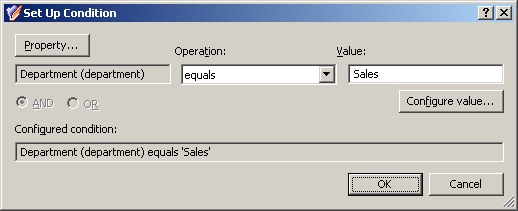You can create and configure the Policy Object you need by using the New Provisioning Policy Object Wizard. For information about the wizard, see Creating a Policy Object.
To configure the policy, click Group Memberships AutoProvisioning on the Select Policy Type page of the wizard. Then, click Next.
On the Object Type Selection page, click Next to accept the default setting for the object type (User).
On the Policy Conditions page, click Add to display the Set Up Condition dialog.
Configure the condition as follows:
-
Click the Property button; then, select the Department property and click OK.
-
In the Value box, type Sales.
After you complete these steps, the Set Up Condition dialog must look as follows.
Figure 69: Set Up Condition
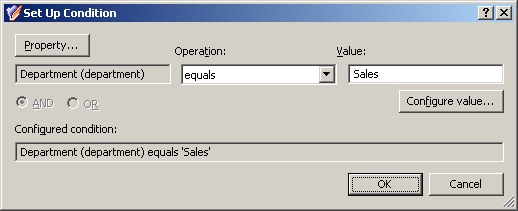
Click OK to close the Set Up Condition dialog.
On the Policy Conditions page, click Next.
On the Policy Action page, click Add object to groups if object satisfies policy conditions, then click Next.
On the Group Selection page, click Add and use the Select Objects dialog to locate the Sales group. After you add the Sales group to the list on the Group Selection page, click Next and follow the instructions in the wizard to create the Policy Object.
You can apply the Policy Object by using the Enforce Policy page in the New Provisioning Policy Object Wizard, or you can complete the wizard and then use the Enforce Policy command on the domain, OU, or Managed Unit where you want to apply the policy.
For more information on how to apply a Policy Object, see Applying Policy Objects and Managing policy scope.
Policies in this category are intended to automate the selection of a mailbox store or database when designating a user as mailbox-enabled or creating a mailbox on Microsoft Exchange Server.
You can specify Exchange Servers and mailbox stores or databases where mailbox creation is allowed, and specify rules to distribute mailboxes among multiple stores. For example, you can configure a policy to automatically choose a store that holds the least number of mailboxes.
When making a user mailbox-enabled or creating a mailbox, Active Roles relies on this policy to select the mailbox store or database. The policy defines a single store, or a set of stores, in which creation of mailboxes is allowed. Some specific features of the policy behavior are as follows:
-
If the policy specifies a single store, mailboxes are created in that store. A different store cannot be selected by the operator who creates or updates the user account.
-
If the policy specifies multiple stores, the store is selected either automatically (by Active Roles) or manually (by the operator who creates or updates the user account), depending on policy options.
In case of multiple stores, the policy provides these options to govern the selection of a store:
-
Manually: Allows the operator to select a store from the list defined by the policy.
-
By using the round-robin method: Redirects mailbox creation requests sequentially across the stores, selecting the first store for the first request, the second store for the second request and so on. After the last store is reached, the next request is passed to the first store in the sequence.
-
Containing the least number of mailboxes: Forwards mailbox creation requests to the store that holds the least amount of mailboxes.