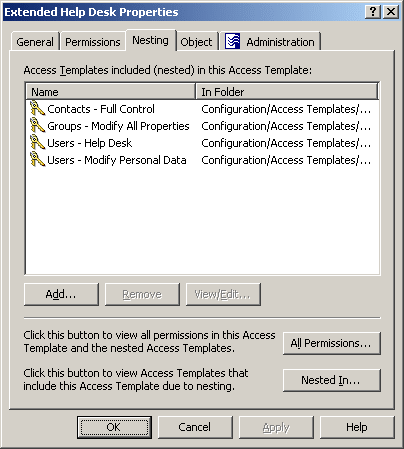To add a permission entry to an Access Template
- In the console tree, under Configuration | Access Templates, locate and select the folder that contains the Access Template you want to modify.
- In the details pane, right-click the Access Template, and click Properties.
- On the Permissions tab, click Add, and then use the Add Permission Entries wizard to configure a permission entry.
For detailed instructions on how to add a permission entry to an Access Template, see Steps for creating an Access Template earlier in this document.
|

|
NOTE: The Permissions tab lists the permission entries that are configured in the Access Template. You can use the Permissions tab to add, modify, or delete permission entries from the Access Template.
Once an Access Template is applied within Active Roles to determine permission settings in the directory, any changes to the list of permission entries in the Access Template causes the permission settings in the directory to change accordingly.
Active Roles includes a suite of pre-defined Access Templates. The list of permission entries in a pre-defined Access Template cannot be modified. If you need to add, modify, or delete permission entries from a pre-defined Access Template, create a copy of that Access Template, and then make changes to the copy. Another option is to create an Access Template and nest the pre-defined Access Template into the newly created Access Template. For instructions, see Steps for creating an Access Template, Steps for copying an Access Template, and Steps for managing nested Access Templates. |
To modify a permission entry in an Access Template
- In the console tree, under Configuration | Access Templates, locate and select the folder that contains the Access Template you want to modify.
- In the details pane, right-click the Access Template, and click Properties.
- On the Permissions tab, select the permission entry you want to modify, click View/Edit, and then use the tabs in the Modify Permission Entry dialog box to make changes to the permission entry.
For detailed instructions on how to view or modify a permission entry in an Access Template, see Steps for creating an Access Template earlier in this document.
|

|
NOTE: '
- The Permissions tab in the Properties dialog box lists the permission entries that are configured in the Access Template. You can use the Permissions tab to add, modify, or delete permission entries from the Access Template.
- The options on the Permissions tab in the Modify Permission Entry dialog box are read-only. If you need to choose a different option for the permission entry, you should delete the permission entry and then add a new permission entry with the option you need. For instructions, see Steps for adding permissions to an Access TemplateSteps for adding permissions to an Access Template.
- Once an Access Template is applied within Active Roles to determine permission settings in the directory, any changes to the list of permission entries in the Access Template causes the permission settings in the directory to change accordingly.
- Active Roles includes a suite of pre-defined Access Templates. The permission entries in a pre-defined Access Template cannot be modified. If you need to modify a permission entry in a pre-defined Access Template, create a copy of that Access Template, and then make changes to the copy. For instructions, see Steps for copying an Access Template.
|
To delete a permission entry from an Access Template
- In the console tree, under Configuration | Access Templates, locate and select the folder that contains the Access Template you want to modify.
- In the details pane, right-click the Access Template, and click Properties.
- On the Permissions tab, select the permission entry you want to delete, click Remove, and then click Yes to confirm the deletion.
|

|
NOTE:
- The Permissions tab lists the permission entries that are configured in the Access Template. You can use the Permissions tab to add, modify, or delete permission entries from the Access Template.
- Once an Access Template is applied within Active Roles to determine permission settings in the directory, any changes to the list of permission entries in the Access Template causes the permission settings in the directory to change accordingly.
- Active Roles includes a suite of pre-defined Access Templates. Permission entries cannot be deleted from a pre-defined Access Template. If you need to modify the list of permission entries found in a pre-defined Access Template, create a copy of that Access Template, and then make changes to the copy. For instructions, see Steps for copying an Access Template.
|
Active Roles makes it possible to define permissions in an Access Template by including (nesting) other Access Templates. This reduces the work required if you need to create a new Access Template that is similar to an existing one. Instead of modifying an existing Template to add new permissions, you can nest it into a new Access Template.
This feature simplifies Access Template management by re-using the existing preconfigured or custom Access Templates. For example, if you need to add permissions to the pre-defined Help Desk Access Template, you can create a new Access Template, nest the Help Desk Access Template into the new Access Template, and add permissions to the new Access Template as needed.
To nest Access Templates to a given Access Template, use the Nesting tab in the Properties dialog box for that Access Template.
The Nesting tab lists all Access Templates that are included (nested) in the selected Access Template, similar to the following figure:
Figure 21: Nesting Access templates
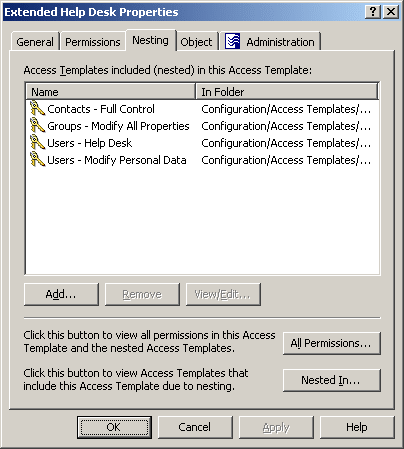
Each entry in the list provides the following information:
- Name The name of the nested Access Template.
- In Folder Path to the container that holds the nested Access Template.
You can manage the list on the Nesting tab by using the button beneath the list:
- Add Click this button to select Access Templates you want to nest into the Access Template being administered.
- Remove Select Access Templates from the list and click this button to remove them from the Access Template being administered.
- View/Edit Select an Access Template from the list and click this button to view or modify the selected Access Template.
From the Nesting tab, you can also access the following information:
- All Permissions Displays all permissions in the Access Template, including those that come from the nested Access Templates.
- Nested In Displays a list of Access Templates in which the Access Template is included due to nesting.