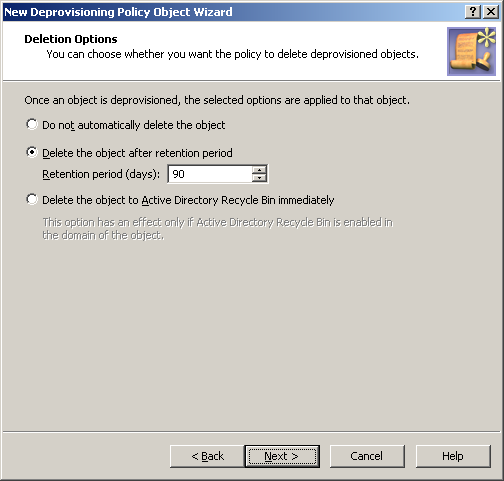Step 2: Applying the Policy Object
Step 2: Applying the Policy Object
You can apply the Policy Object by using the Enforce Policy page in the New Deprovisioning Policy Object wizard, or you can complete the wizard and then use the Enforce Policy command on the domain, OU, or Managed Unit where you want to apply the policy.
For more information on how to apply a Policy Object, see Applying Policy Objects and Managing policy scope earlier in this chapter.
Group Object Permanent Deletion
Policies in this category are intended to automate the deletion of deprovisioned groups. Deprovisioned group objects are retained for a specified amount of time before they are permanently deleted. A policy in this category can also be configured not to delete deprovisioned group objects.
How this policy works
When processing a request to deprovision a group, Active Roles uses this policy to determine whether to schedule the deprovisioned group object for deletion. When scheduled for deletion, a group object is permanently deleted after a certain time period, referred to as a retention period.
A policy configured to delete groups specifies the number of days to retain deprovisioned group objects. With such a policy, Active Roles permanently deletes a group after the specified number of days has passed since the group was deprovisioned.
A policy can be configured not to delete groups. When applied at a certain level of the directory hierarchy, such a policy overrides any other policy of this category applied at a higher level of the directory hierarchy.
One more option of this policy is intended for domains where Active Directory Recycle Bin is enabled. The policy can be configured so that once a group is deprovisioned, the group object is moved to the Recycle Bin (which effectively means that the group will be deleted immediately, without any retention period). Moving deprovisioned group objects to the Recycle Bin may be required for security reasons, as an extra security precaution. The Active Directory Recycle Bin ensures that the group object can be restored, if necessary, without any loss of data. Active Roles provides the ability to un-delete and then un-deprovision groups that were deprovisioned to the Recycle Bin.
How to configure a Group Object Permanent Deletion policy
To configure a Group Object Permanent Deletion policy, select Group Object Permanent Deletion on the Policy to Configure page in the New Deprovisioning Policy Object wizard or in the Add Deprovisioning Policy wizard. Then, click Next to display the Deletion Options page.
Figure 87: Deletion Options
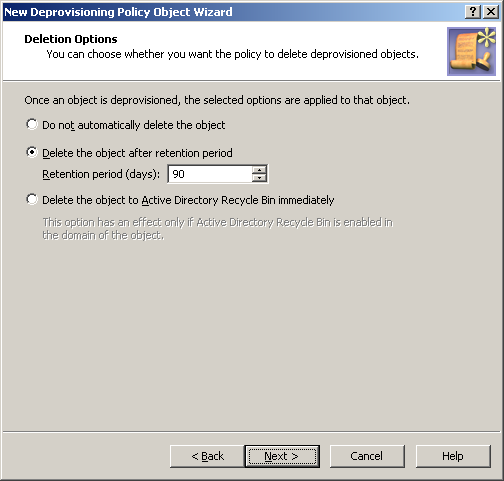
On this page, you can choose whether you want the policy to schedule deprovisioned groups for deletion, and specify the number of days to retain deprovisioned group objects.
First, select one of these options:
- Click Do not automatically delete the object if you want the policy not to delete deprovisioned groups.
- Click Delete the object after retention period if you want the policy to schedule deprovisioned groups for deletion.
- Click Delete the object to Active Directory Recycle Bin immediately if you want the policy to move deprovisioned group objects to Recycle Bin.
If you select the second option, you must specify a number of days in the box beneath that option. Once a group has been deprovisioned, and the specified number of days has passed, the policy causes Active Roles to delete the group object in Active Directory.
If you select the third option, you should apply this policy to domains that have Active Directory Recycle Bin enabled; otherwise, the policy will have no effect. With this option, once a group has been deprovisioned, the policy causes Active Roles to delete the group object immediately. In a domain where Active Directory Recycle Bin is enabled, this deletion merely means that the object is marked as deleted and moved to a certain container from which it can be restored, if necessary, without any data loss.