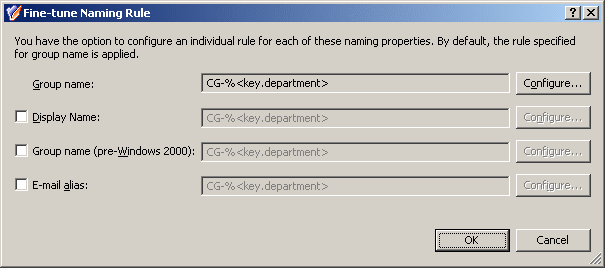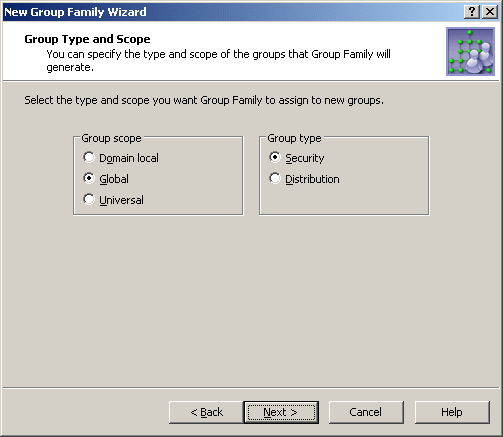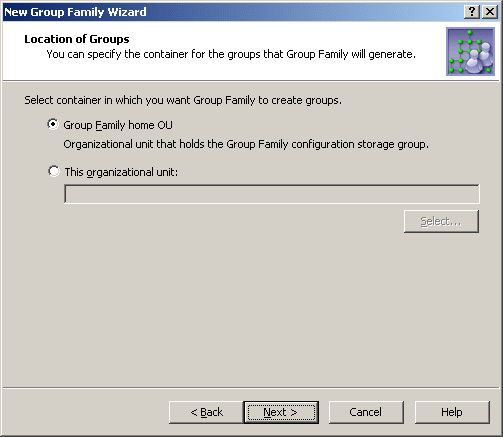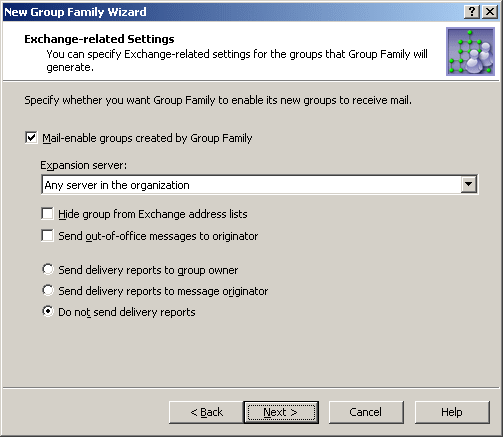Separate rule for each naming property
By default, the same rule applies to these naming properties:
- Group name
- Group name (pre-Windows 2000)
- Group display name
- E-mail alias (if the Group Family is configured to create mail-enabled groups, as described later in this chapter)
You have the option to configure an individual rule for each of these naming properties. To do so, click Fine-tune on the Group Naming Rule page. This displays a window where you can select a naming property and configure a rule for that property the same way as you do for Group name. The window looks similar to the following figure.
Figure 102: Fine-tune naming rule
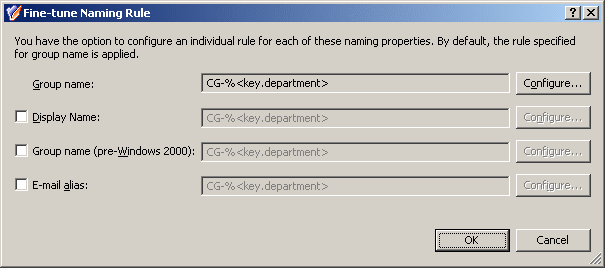
You may need to configure a separate rule for a certain property, considering restrictions imposed on that property. For example, Group name (pre-Windows 2000) must be less than 20 characters. In order to meet this requirement, select the Group name (pre-Windows 2000) check box and click Configure to set up an appropriate rule. When configuring entries to include group-by properties, limit the number of characters in each entry by using the option The first in the Add Entry window.
Group type and scope
On the next page, you can specify the group scope and group type you want to be assigned to the groups generated by the Group Family.
Figure 103: Group type and scope
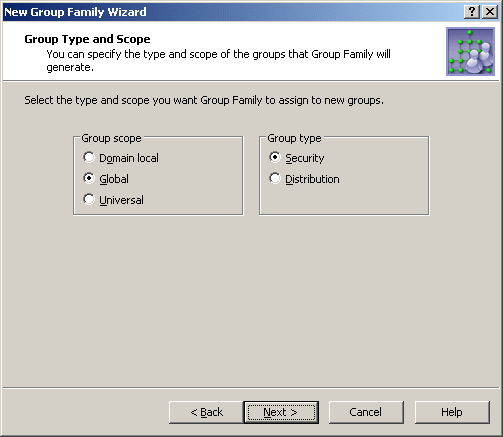
Available are the standard options for the group scope and group type. The Group Family creates groups of the scope and type you select.
Location of groups
On the next page, you can specify the container you want to hold the groups generated by the Group Family.
Figure 104: Location of groups
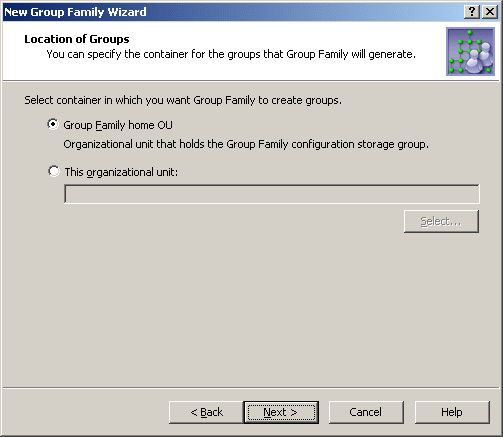
You can choose one of these options:
- Group Family home OU The Group Family creates groups in the container that holds the configuration storage group for that Group Family (see Start the New Group Family wizard earlier in this chapter).
- This organizational unit The Group Family creates groups in the container specified. This must be an organizational unit or container from the domain of the Group Family configuration storage group. Click Select to choose the desired organizational unit or container.
Exchange-related settings
On the next page, you can specify whether you want the groups generated by the Group Family to be mail-enabled, and set up Exchange-related properties to assign to those groups upon their creation.
Figure 105: Exchange-related settings
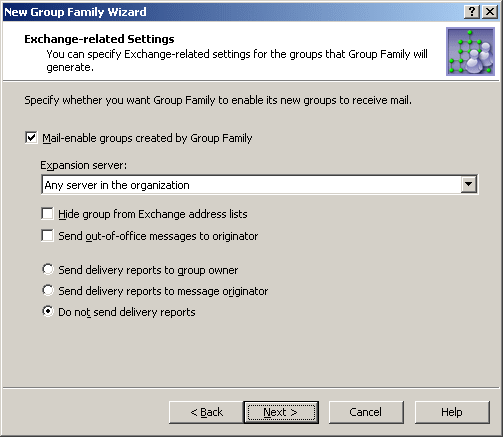
If you want the Group Family groups to be mail-enabled, select the Mail-enable groups created by Group Family check box. Then, you can set up the following Exchange-related properties for the Group Family groups:
- Expansion server The Exchange server used to expand a Group Family group into a list of group members.
- Hide group from Exchange address lists Prevents the Group Family groups from appearing in address lists. If you select this check box, each of the groups will be hidden from all address lists.
- Send out-of-office messages to originator Select this check box if you want out-of-office messages to be sent to the message originator, when a message is sent to a Group Family group while one or more of the group members have an out-of-office message in effect.
- Send delivery reports to group owner Use this option if you want delivery reports to be sent to the group owner, when a message sent to a Group Family group is not delivered. This lets the group owner know that the message was not delivered.
- Send delivery reports to message originator Use this option if you want delivery reports to be sent to a message originator, when a message sent to a Group Family group is not delivered. This lets the message originator know that the message was not delivered.
- Do not send delivery reports Use this option if you do not want delivery reports to be sent, even if a message sent to a Group Family group is not delivered.