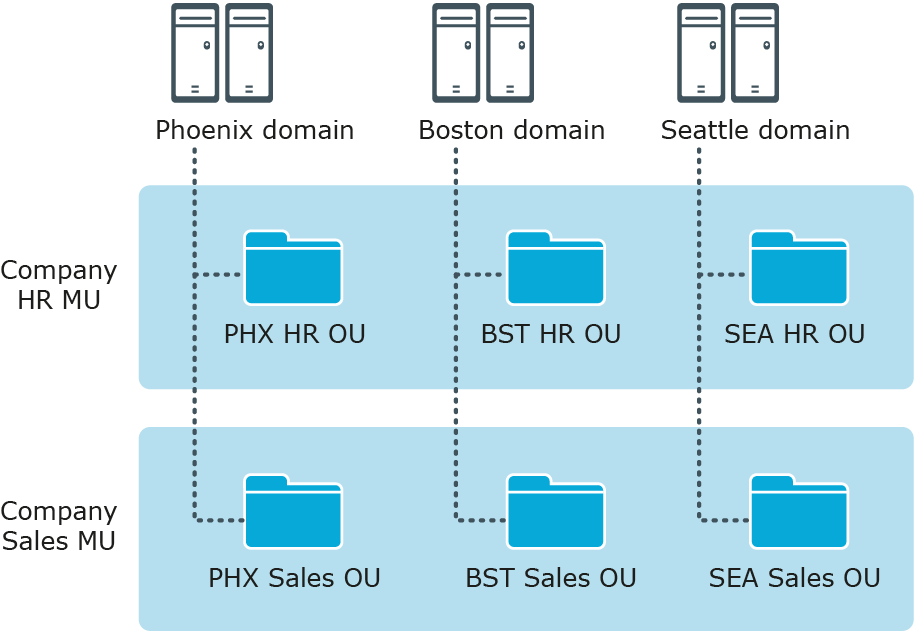Access Templates for role-based administration
An Access Template is a collection of permissions that define what actions can be performed by an administrative role. Active Roles applies Access Templates to directory objects, containers, and administrative views (Managed Units) in relation to groups and users designated as Trustees.
Active Roles offers an extensive suite of preconfigured Access Templates that represent typical administrative roles, enabling the correct level of administrative authority to be delegated quickly and consistently. Access Templates significantly simplify the delegation and administration of management rights, speed up the deployment of the delegation model, and reduce management costs. The preconfigured Access Templates are listed in the Active Roles Built-in Access Templates Reference Guide.
Access Templates enable centralized administrators to define administrative roles with various levels of authority, speeding up the deployment of access control and streamlining change tracking of permission settings across the enterprise.
It is also possible to create custom Access Templates based on business requirements. Custom Access Templates can be modified at any time. When an Access Template is modified, the permission settings on all objects where that Access Template is applied change accordingly.
Policy Objects to enforce corporate rules
A Policy Object is a collection of administrative policy definitions that specify corporate rules to be enforced. Access Templates define who can make changes to a piece of data, and Policy Objects control what changes can be made to the data. Active Roles enforces corporate rules by linking Policy Objects to:
- Administrative views (Managed Units)
- Active Directory containers
- Individual (leaf) directory objects
Policy Objects define the behavior of the system when directory objects are created, modified, moved, or deleted. Policies are enforced regardless of a Trustee’s permissions.
A Policy Object includes stored policy procedures and specifications of events that activate each procedure. Based on policy requirements, a policy procedure could:
- Validate specific property values
- Allow or deny entire operations
- Trigger additional actions
A Policy Object associates specific events with its policy procedures, which can be built-in procedures or custom scripts. This provides an easy way to implement sophisticated validation criteria, synchronize different data sources, and combine a number of administrative tasks into a single batch.
Managed Units to provide administrative views
A Managed Unit is a collection of objects collectively managed with Active Roles, created for the distribution of administrative responsibilities, enforcement of business rules and corporate standards, and management of complex network environments. Using Managed Units, the management framework can be separated from the Active Directory design. Directory objects can easily be grouped into administrative views, regardless of their location in Active Directory.
For example, the Active Directory design might be based on geographic location, with domains named after cities or regions and organizational units named after corporate departments or groups. However, Managed Units could be designed to manage specific departments or groups that are divided across multiple geographic locations.
Figure 2: Managed Units
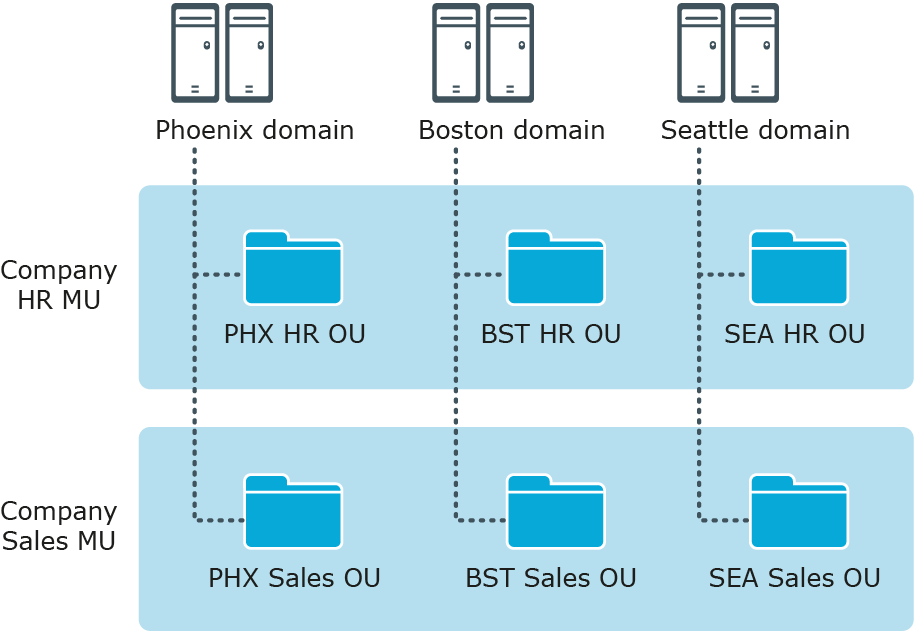
In this example, each AD domain has a Human Resources (HR) OU and a Sales OU. The Active Roles design has an HR MU and a Sales MU. The HR MU enables administrators to configure the policies and security restrictions needed for all HR users regardless of their location, while the Sales MU enables the same for all Sales users.
Managed Units are defined with the use of membership rules—criteria used by Active Roles to evaluate whether or not an object belongs to a given Managed Unit. This enables Managed Units to dynamically change as the network environment changes. For example, you can define a Managed Unit by specifying rules that include all objects whose properties match specific conditions. The specified rules will force the new or modified objects to be members of the correct Managed Unit.
Managed Units extend the functionality of organizational units (OUs), providing convenient scope to delegate administration and enforce corporate rules. A Managed Unit has the following characteristics:
- Represents a collection of objects (one object can belong to more than one Managed Unit)
- Supports rule-based specifications for its members (a Managed Unit only holds objects that satisfy the membership rules specified for the Managed Unit)
- Can hold directory objects that reside in different organizational units, domains, forests, and other Managed Units
Active Roles ensures that permission and policy settings specified for a Managed Unit are inherited by all objects that belong to that Managed Unit. When a directory container belongs to a Managed Unit, all child objects in that container inherit the permission and policy settings defined at the Managed Unit level. This inheritance continues down the directory tree within all container objects that are members of the Managed Unit.
Active Directory security management
The Active Roles MMC Interface makes it easy to examine and manage permission entries in Active Directory, by showing the access available to each user, along with the scope of their access. A centralized view of all permission entries for any given object helps with the analysis and administration of permissions in Active Directory. For each permission entry, the view displays a number of entry properties, including the permission description, origin, and security principal. From the main window, additional properties can be displayed and the native security editor can be accessed.
The centralized display of native security allows the administrator to quickly view permissions assigned to objects in Active Directory, and to determine whether the permission is inherited. The list of permission entries can be sorted by security principal name to determine who has access to the selected object. If a permission entry is inherited, Active Roles identifies the object from which the permission originates, so that the administrator can easily find and edit the permission entry for that object.
The Active Roles MMC Interface provides the capability to view the permissions for an object by simply clicking the object to display the permission entries in a centralized view. This makes it easier for the administrator to verify the permissions on security-sensitive objects, and to identify possible security problems.