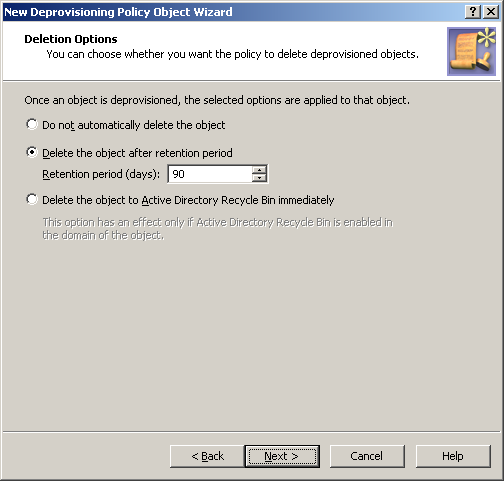To configure a Group Object Permanent Deletion policy, select Group Object Permanent Deletion on the Policy to Configure page in the New Deprovisioning Policy Object Wizard or in the Add Deprovisioning Policy Wizard. Then, click Next to display the Deletion Options page.
Figure 102: Deletion Options
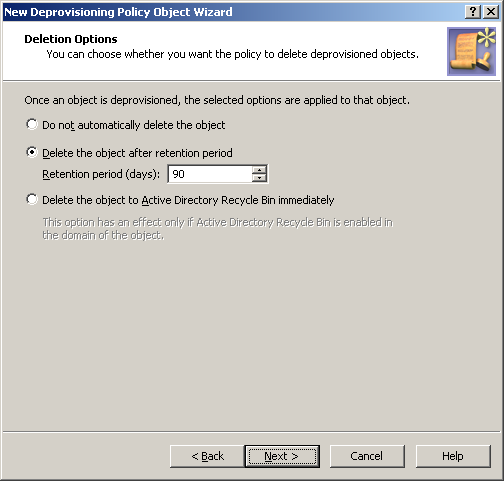
On this page, you can choose whether you want the policy to schedule deprovisioned groups for deletion, and specify the number of days to retain deprovisioned group objects.
First, select one of these options:
-
Click Do not automatically delete the object if you want the policy not to delete deprovisioned groups.
-
Click Delete the object after retention period if you want the policy to schedule deprovisioned groups for deletion.
-
Click Delete the object to Active Directory Recycle Bin immediately if you want the policy to move deprovisioned group objects to Recycle Bin.
If you select the second option, you must specify a number of days in the box beneath that option. Once a group has been deprovisioned, and the specified number of days has passed, the policy causes Active Roles to delete the group object in Active Directory.
If you select the third option, you should apply this policy to domains that have Active Directory Recycle Bin enabled; otherwise, the policy will have no effect. With this option, once a group has been deprovisioned, the policy causes Active Roles to delete the group object immediately. In a domain where Active Directory Recycle Bin is enabled, this deletion merely means that the object is marked as deleted and moved to a certain container from which it can be restored, if necessary, without any data loss.
To configure a Group Object Permanent Deletion policy
-
On the Policy to Configure page, select Group Object Permanent Deletion and the click Next.
-
On the Deletion Options page, do one the following:
-
Click Do not automatically delete the object if you want the policy not to delete deprovisioned groups.
-
Click Delete the object after retention period if you want the policy to schedule deprovisioned groups for deletion. Then, in Retention period (days), specify the number of days to retain the deprovisioned group before it is deleted.
-
Click Delete the object to Active Directory Recycle Bin immediately if you want the policy to move deprovisioned group objects to Recycle Bin.
Click Next.
If you select the third option, you should apply this policy to domains that have Active Directory Recycle Bin enabled; otherwise, the policy will have no effect. With this option, once a group has been deprovisioned, Active Roles deletes the deprovisioned group immediately. In a domain where Active Directory Recycle Bin is enabled, this means that the group object is marked as deleted and moved to a certain container from which it can be restored, if necessary, without any data loss.
-
On the Enforce Policy window, you can specify objects to which this Policy Object is to be applied:
-
Click Next, and then click Finish.
This scenario describes how to configure a policy so that Active Roles permanently deletes deprovisioned groups after the 90-day retention period.
To implement this scenario, you must perform the following actions:
-
Create and configure the Policy Object that defines the appropriate policy.
-
Apply the Policy Object to a domain, OU, or Managed Unit.
As a result, after deprovisioning a group, Active Roles retains the deprovisioned group object for 90 days and then it deletes that object.
You can create and configure the Policy Object you need by using the New Deprovisioning Policy Object Wizard. For more information about the wizard, see Creating a Policy Object.
To configure the policy, click User Account Permanent Deletion on the Select Policy Type page of the wizard. Then, click Next.
On the Deletion Options page, click Delete the object after retention period. Then, in the box beneath that option, type 90.
When you are done, click Next and follow the instructions in the wizard to create the Policy Object.